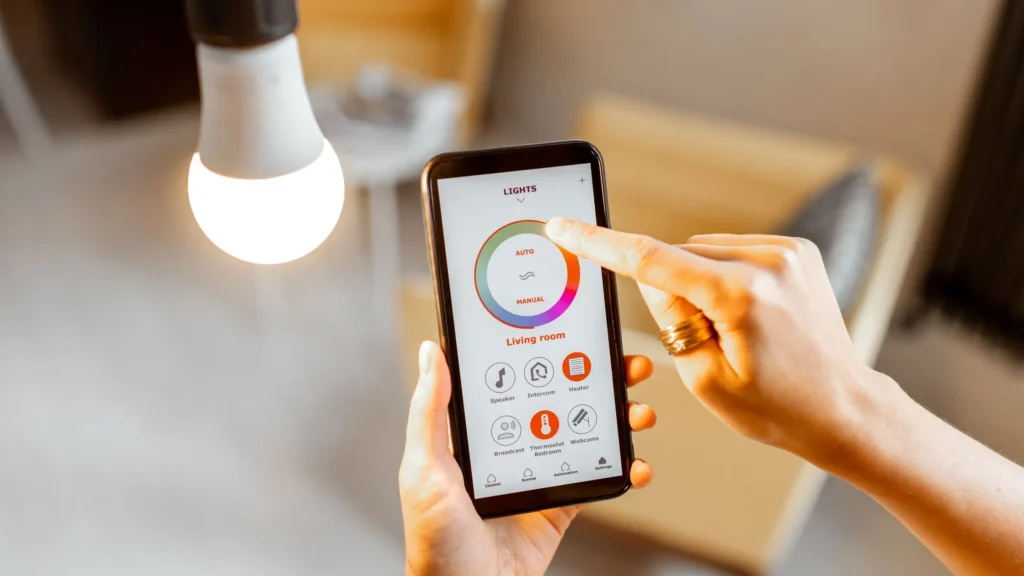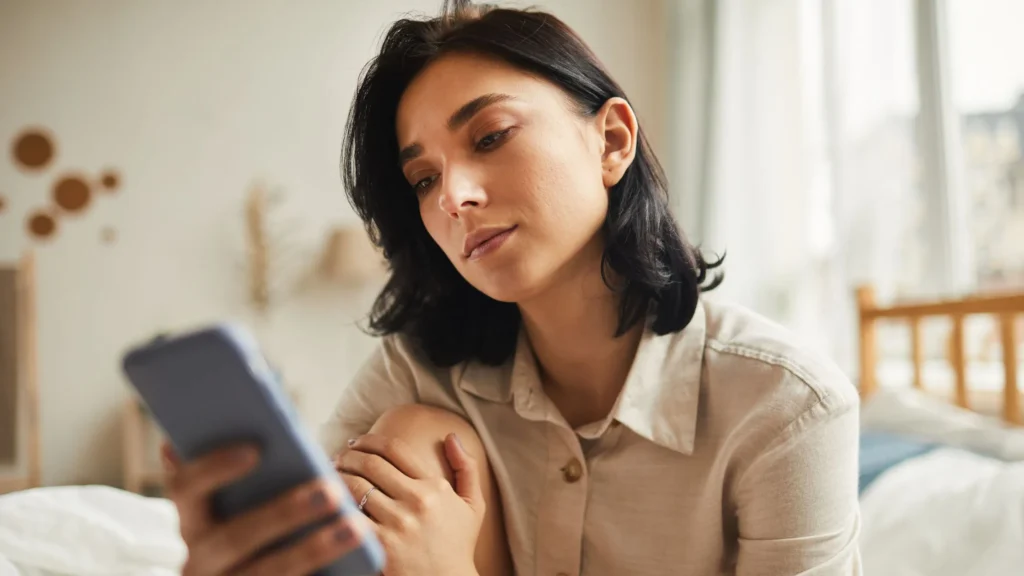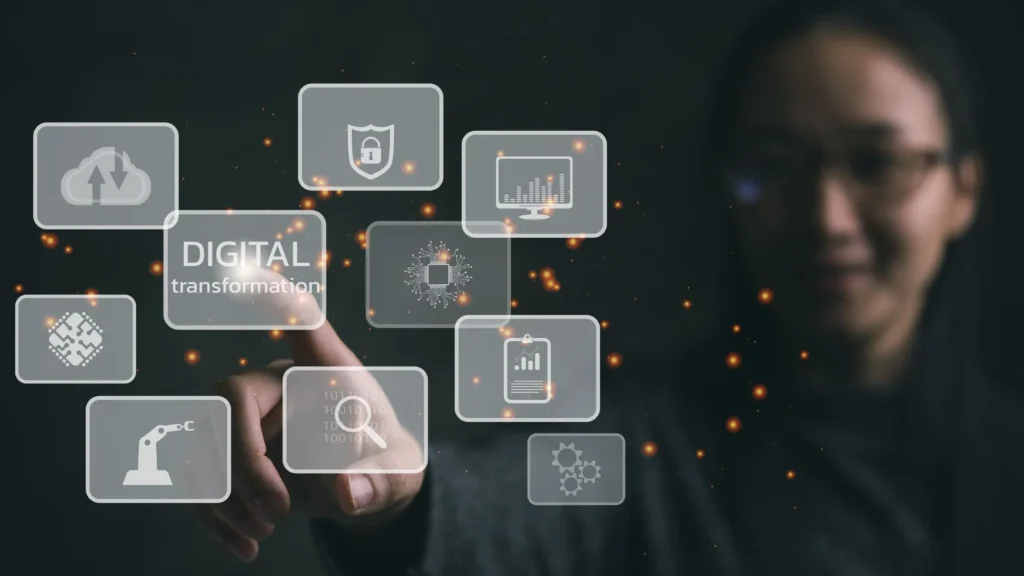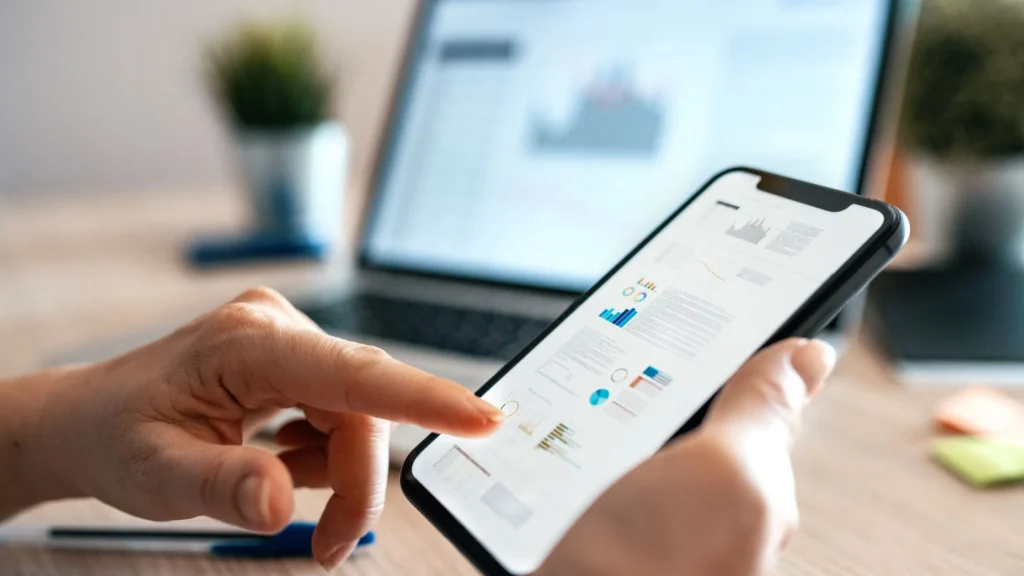Are you looking to enhance your skills in Microsoft Power Apps? Or do you need support and training resources to help you master this powerful platform?
Look no further! The time has come to dive deeper into the the world of Microsoft Power Apps support and training resources.
Whether you are a beginner or an experienced user, this comprehensive guide will provide you with valuable insights, tips, and tricks to make the most out of your Power Apps journey.
So let’s go ahead!

Understanding Microsoft Power Apps
Microsoft Power Apps is a low-code development platform that allows users to build custom applications without the need for extensive coding knowledge.
With Power Apps, individuals and organizations can create powerful and functional apps that streamline business processes, automate tasks, and improve productivity.
From simple data entry forms to complex workflow applications, Power Apps offers a wide range of capabilities to meet diverse business needs.
Power Apps leverages the Microsoft Power Platform, which also includes Power Automate (previously known as Flow) for workflow automation and Power BI for data visualization and analytics.
Let’s Get Started with Power Apps
If you’re new to Power Apps, getting started can seem daunting. However, Microsoft provides a wealth of resources to help you quickly grasp the basics and start building your first app.
Here are the steps to get started with Power Apps:
Create a Microsoft Power Apps account
To begin, sign up for a Microsoft Power Apps account if you haven’t already.
You can choose from various subscription plans depending on your needs, including a free plan that offers limited functionality but is great for learning purposes.
Explore the Power Apps Studio
Once you have an account, navigate to the Power Apps Studio, the web-based development environment where you’ll build your apps.
Take some time to familiarize yourself with the interface and available tools.
Access the Learning Resources
Microsoft provides comprehensive documentation and tutorials to help you learn Power Apps. Visit the official Power Apps documentation website for step-by-step guides, video tutorials, and reference materials.
Join the Power Apps Community
Engaging with the Power Apps community is a great way to learn from others, ask questions, and find inspiration.
Microsoft hosts an active community forum where users can connect with experts, share ideas, and troubleshoot issues.
Exploring Power Apps Features
Power Apps offers a plethora of features and functionalities to empower app creators.
So here are some key features you can explore:
Drag-and-Drop Interface
Power Apps offers a user-friendly drag-and-drop interface that allows you to design app screens, add controls, and arrange elements effortlessly.
Canvas Apps and Model-Driven Apps
Power Apps provides two types of apps canvas apps and model-driven apps.
Canvas apps offer more flexibility and customization options, while model-driven apps are built on a data model and provide pre-built components.
Data Integration
You can connect your Power Apps with various data sources, including SharePoint, Microsoft 365, SQL Server, Common Data Service, and more.
This integration enables you to retrieve and manipulate data within your apps.
Formulas and Expressions
Power Apps uses a formula language called Power Apps formulas.
With formulas, you can add logic and perform calculations to control app behavior and data manipulation.
Responsive Design
Power Apps supports responsive design, allowing your apps to adapt to different screen sizes and orientations. This ensures a consistent and optimized user experience across various devices.
Offline Capabilities
Power Apps allows you to build apps that work offline, so users can continue using the app even when they don’t have an internet connection.
Once the connection is restored, the app can synchronize the data with the data source.

Here’s how you can create your custom app by using training resources
Now that you have a basic understanding of Power Apps, it’s time to create your first app.
Follow these steps to build a simple app:
1. Define App Purpose and Requirements
Determine the purpose of your app and identify the specific features and functionalities it should include. This step will help you plan your app design and data integration.
2. Choose a Data Source
Select the data source you want to connect to your app. Power Apps offers a wide range of connectors for popular services like SharePoint, OneDrive, Excel, and more. You can also connect to custom APIs or on-premises data sources.
3. Design the User Interface
Use the Power Apps Studio to design the user interface of your app. Drag and drop controls onto the canvas, arrange them according to your design, and customize their properties.
4. Connect to Data
Once the user interface is designed, establish the connection to your chosen data source. Use Power Apps formulas to retrieve, update, and manipulate data as needed.
5. Add Functionality
Enhance your app with additional functionality by incorporating formulas, conditions, and actions. Power Apps offers a rich set of functions and capabilities that enable you to create dynamic and interactive apps.
6. Test and Refine
Thoroughly test your app to ensure it functions as expected. Use the built-in preview feature in Power Apps Studio to test the app on different devices and screen sizes. Gather feedback and iterate on your design to improve the user experience.
7. Publish and Share
Once your app is ready, publish it to make it accessible to users. You can share the app internally within your organization or make it available to a broader audience through Microsoft AppSource.
Connecting to Data Sources
Power Apps allows you to connect to various data sources, enabling you to retrieve and manipulate data within your apps.
Here are some common data sources you can integrate with Power Apps:
- SharePoint: Power Apps seamlessly integrates with SharePoint, allowing you to access and update SharePoint lists and libraries. You can build custom forms and views to interact with SharePoint data.
- Microsoft 365: Connect your Power Apps to Microsoft 365 services such as Excel, OneDrive, Outlook, and Teams. This integration enables you to leverage the data stored in these services and create powerful productivity apps.
- SQL Server: If you have an on-premises or cloud-hosted SQL Server database, you can connect your Power Apps to retrieve and update data. This allows you to build robust line-of-business applications that interact with your SQL data.
- Common Data Service (CDS): CDS is a cloud-based storage service provided by Microsoft that allows you to store and manage business data. Power Apps integrates seamlessly with CDS, providing a unified and secure data storage solution.
- Azure Services: Power Apps offers connectors for various Azure services such as Azure SQL Database, Azure Blob Storage, and Azure Table Storage. By leveraging these connectors, you can build apps that interact with your Azure resources.
- Custom APIs: If you have custom APIs or web services, you can connect your Power Apps to these endpoints using the custom connector feature. This enables you to incorporate external data into your apps.