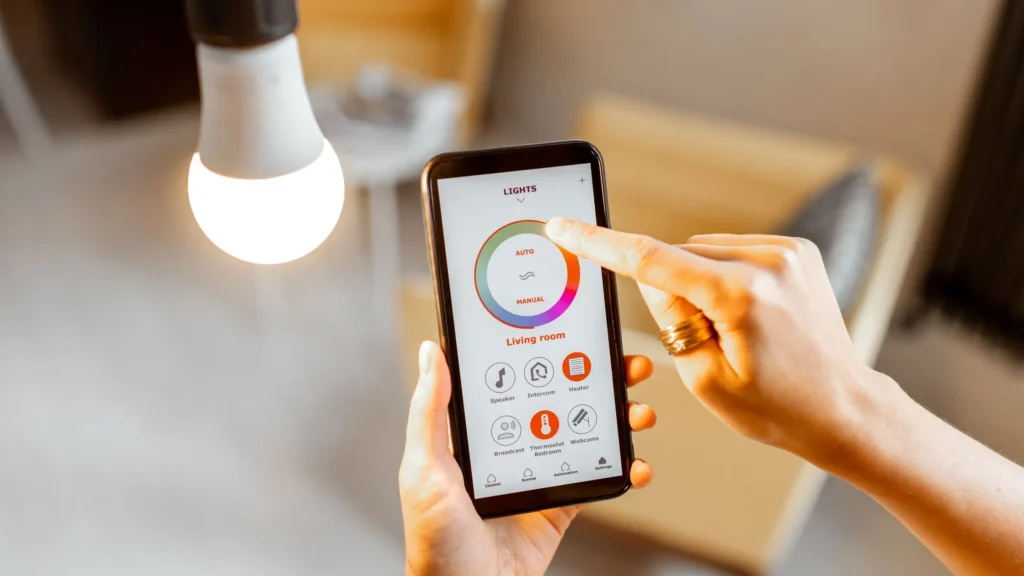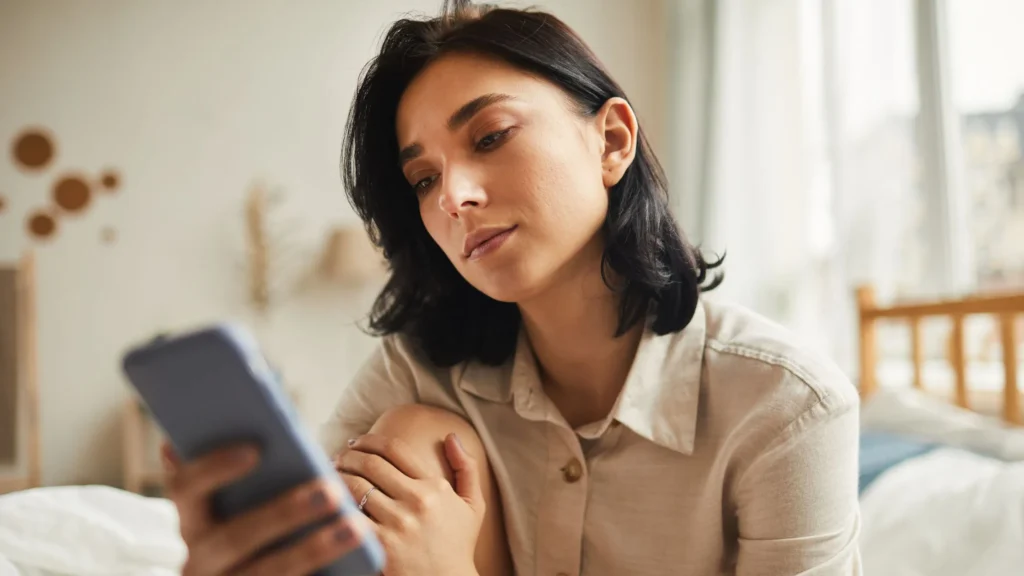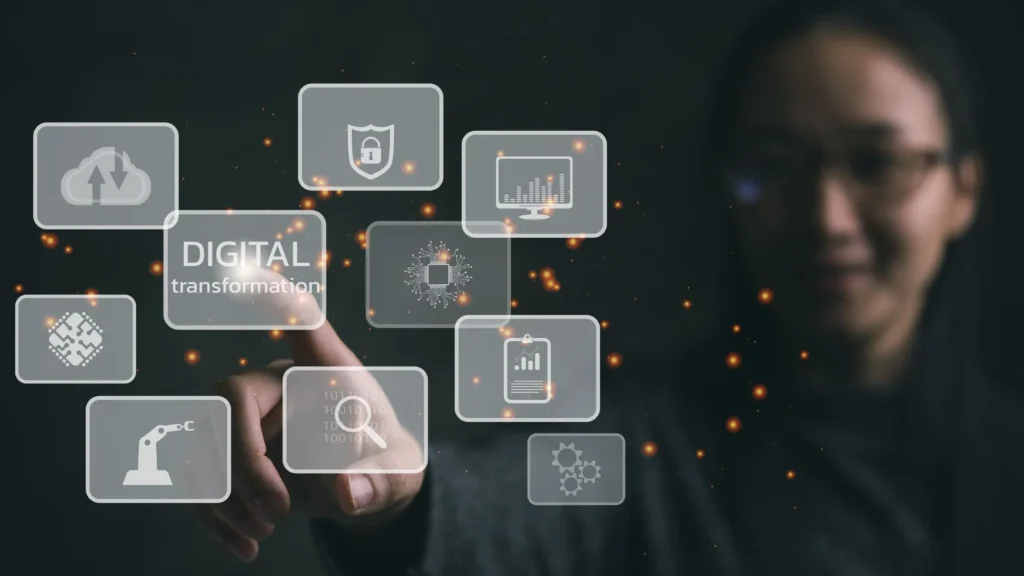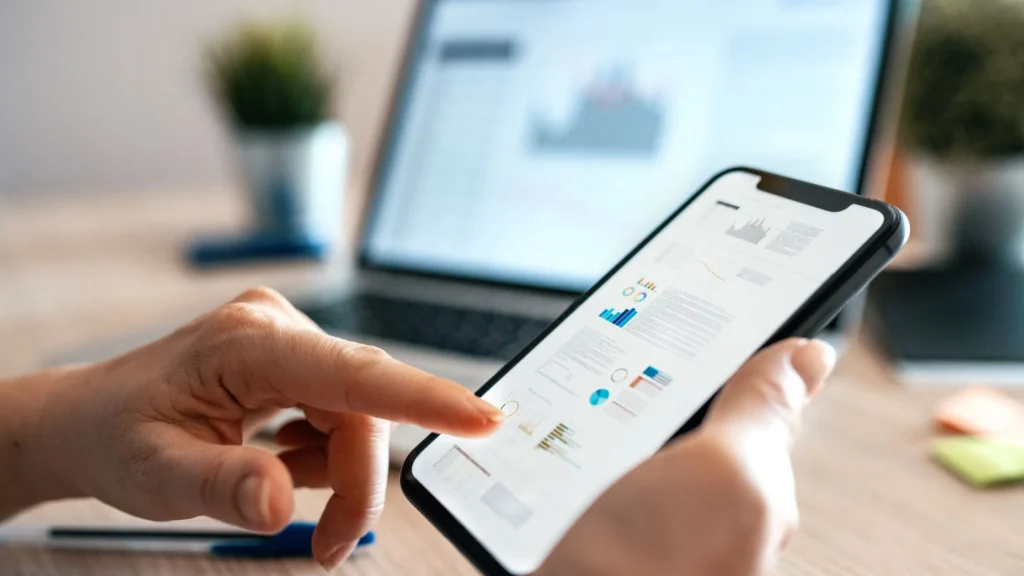Are you want to create custom connectors with Microsoft Power Apps? If so, Congrats! The time has come to make it happen!
A custom connector is an API (Application Programming Interface) proxy allowing Power Apps to communicate with external systems.
It acts as a bridge between your application and the data or service you want to connect with.
By creating custom connectors, you can extend the capabilities of Power Apps and integrate them seamlessly with other platforms or services.
So are you ready to find out how to create custom connectors with Microsoft Power Apps?
Let’s go ahead!

Why Create Custom Connectors?
Creating custom connectors with Microsoft Power Apps offers numerous benefits.
Let’s take a closer look at some of them:
Seamless Integration
Custom connectors enable seamless integration between Power Apps and external systems, allowing you to access and manipulate data from various sources within your applications.
Enhanced Functionality
By leveraging custom connectors, you can extend the functionality of Power Apps and incorporate features and services that are not natively supported.
Improved Efficiency
With custom connectors, you can automate processes and reduce manual effort by integrating Power Apps with existing systems, eliminating the need for manual data entry or duplicate work.
Increased Productivity
Custom connectors facilitate real-time data updates, enabling users to work with up-to-date information, thus increasing productivity and accuracy.
Understanding Custom Connectors
Before diving into the details of creating custom connectors, let’s first understand what they are and why they are essential.
A custom connector is a wrapper around a web API allowing Power Apps to communicate with external systems or services.
It bridges Power Apps and the desired data source, enabling seamless integration and data retrieval.
Custom connectors offer several benefits for organizations. They provide a standardized way to connect to various services, making managing and maintaining integrations easier.
With custom connectors, you can extend the capabilities of Power Apps by integrating with third-party applications, databases, or even internal systems.
This flexibility opens up endless possibilities for automating workflows and accessing real-time data within your custom applications.
Can I update a published custom connector?
Yes, you can update a published custom connector. However, remember that any changes you make will impact the existing connections and applications that use the connector.
Proper testing and communication are crucial when updating a published connector.
Can I monitor the usage of my custom connectors?
Yes, Power Apps provides monitoring and analytics capabilities that allow you to track the usage of your custom connectors.
You can gather insights on the number of requests, response times, and other metrics to optimize your connectors’ performance.

Here’s how to create custom connectors with Microsoft Power Apps
Developing custom connectors with Microsoft Power Apps involves a series of steps. Let’s walk through the process:
Step 1: Define Your Connector
The first step is to define your connector. You must determine the data or service you want to connect with and identify the required endpoints, methods, and authentication mechanisms.
Step 2: Create a Custom Connector
Once you clearly understand your connector’s requirements, you can start creating it in Power Apps. Follow these steps:
- In Power Apps, navigate to Data and click on Custom Connectors.
- Click on New custom connector and provide a name and description for your connector.
- Specify the base URL and other details required to establish the connection.
- Define the actions and triggers for your connector, mapping them to the corresponding endpoints and methods.
Step 3: Define Connector Security
To ensure secure communication, you must define your custom connector’s security settings.
Power Apps supports various authentication mechanisms, such as API keys, OAuth, and Azure Active Directory.
Choose the appropriate security option based on your requirements and configure it accordingly.
Step 4: Test and Validate Your Connector
Before using your custom connector in a production environment, testing and validating its functionality is essential.
Power Apps provides testing capabilities that allow you to simulate requests and responses, ensuring your connector works as expected.
Step 5: Publish Your Connector
Once you are satisfied with the testing results, it’s time to publish your custom connector.
Publishing the connector makes it available for use within your Power Apps environment.
Best Practices for Creating Custom Connectors
While creating custom connectors, it’s crucial to follow best practices to ensure optimal performance and seamless integration.
Here are some essential tips to consider:
API Documentation
Review the API documentation of the system you are integrating to understand its capabilities, limitations, and authentication requirements.
This will help you design your custom connector accordingly.
Authentication Options
Choose the appropriate authentication method based on the security requirements of the external system.
Power Apps supports various authentication methods, including API key, OAuth 2.0, and Azure Active Directory.
Error Handling
Implement robust error-handling mechanisms within your custom connector to handle exceptions gracefully.
This includes providing meaningful error messages and considering scenarios like rate limiting or timeouts.
Versioning and Lifecycle Management
As APIs evolve, it’s essential to incorporate versioning and proper lifecycle management practices for your custom connectors.
This ensures compatibility and minimizes disruptions when changes occur in the underlying systems.
Security Considerations
Pay close attention to security aspects when creating custom connectors. Ensure that sensitive information, such as API keys or access tokens, is securely stored and encrypted.
Implement appropriate authorization mechanisms to restrict access to authorized users only.
Final words on creating custom connectors with Microsoft Power Apps
Developing custom connectors with Microsoft Power Apps empowers businesses to seamlessly integrate their applications with external systems.
By following the steps outlined in this article, you can unlock new possibilities and enhance the functionality of your Power Apps solutions.
Whether connecting to a RESTful API, integrating with a cloud service, or accessing data from a database, custom connectors enable you to build robust and efficient applications.
So, why wait? Start exploring the world of custom connectors with Microsoft Power Apps today and unlock the full potential of your applications.