Do you want to know more exciting features, benefits, and use cases about Microsoft Office 365 and Power Automate?
Or are you looking for someone to leverage Power Platform and take the business to the next level?
If so, Congrats! You have landed in the right place at the right time.
At the end of this piece of a blog post, you’ll have solutions for your significant questions, including;
- Does Power Automate work with Office 365?
- What is the Power Automate feature of Office 365?
- What are the limitations of Power Automate for Office 365?
…and much more!

Does Power Automate work with Office 365?
Now, Power Automate has become a fundamental part of the Office 365 suite.
Power Automate, formerly Microsoft Flow, is a cloud-based service that allows users to create and automate workflows across multiple applications and services.
It can integrate with various applications, including Office 365, SharePoint, Dynamics 365, and many more.
Power Automate can be accessed directly from the Office 365 portal, making it easy for users to create and manage workflows within their existing environment.
The platform also provides a range of connectors that allow users to connect to external applications and services, enabling them to create more powerful and complex workflows.
Suppose you want to improve your organization’s or business’s efficiency and productivity. In that case, Microsoft offers fantastic features that can take you to the next level with the help of technology.
On the other hand, AAARM Tech is here to make the process smoother by getting the job done for you!
So don’t hesitate to message us and get our implementation approach to your organization or business.
What is the Power Automate feature of Office 365?
It looks like you’re interested in finding out the Power Automate features of Office 365, right?
So here’s what you are precisely looking for;
- Customizable workflows
- Wide range of templates
- Integration with external services
- Flow creation
- Trigger-based workflows
- Mobile access

Customizable workflows
Users can create custom workflows to automate repetitive tasks and streamline work processes.
When it comes to day-to-day businesses, there’s nothing as important as increasing productivity and efficiency while maintaining the quality of the work.
With the help of Power Automate, you can now create custom workflows that automate repetitive tasks such as data entry, data collection, email notifications, and approval processes.
This can save your employee’s or team members’ time and allow them to focus on more critical tasks that require their skills and expertise.
So you can see the world is moving fast forward. Why are you still struggling with the old ways of getting the job done?
Let the heavy lifting for Microsoft Power Automate and its features and spends your time with more important tasks that require your attention.
Wide range of templates
Power Automate provides a range of pre-built templates that can be customized to suit specific business needs.
Do you know why pre-built templates are much crucial for your business needs?
Their reason is; Pre-build templates can save tons of time and effort for businesses because they are already designed to address everyday business needs and use cases.
Pre-built templates are an essential feature of Power Automate because they can help businesses quickly and easily create customized workflows that address their specific business needs.
By using pre-built templates, businesses can save time and effort, avoid common pitfalls, and benefit from the expertise of others.
The exciting thing is there’s a wide range of pre-built templates. Here you can see examples of pre-built templates.
- Approval Workflows
- Social Media Posting
- Invoice Processing
- Sales Lead Management
- Time Off Request
Integration with external services
The platform can connect with external services like Twitter and Dropbox to create more powerful and complex workflows.
Connecting with external features allows you to create even more powerful and complex workflows to streamline and automate business processes across different platforms and services.
For example, you can use Power Automate to automatically save email attachments to Dropbox or Google Drive, post tweets or Facebook updates based on new events in your business, or update customer data in your CRM system based on new data from social media platforms.
So you can see how easy it is to manage your tasks and create automated workflows with Power Automate.
Another exciting thing is now you can make it all happen without being stuck on it.
How?
We are here to manage and create all the custom workflows and even apps, pages, and virtual agents with our support and guidance.

Flow creation
Users can create flows to automate data collection, approval processes, and email notifications.
This is one of the most notable features of Microsoft Power Automate.
Users typically use a visual drag-and-drop interface to create a flow to add and configure various workflow components.
Users can also add actions to the flow, such as sending an email, updating a database record, or creating a new task.
Conditions and loops can also be added to the flow to make it more complex and flexible.
Once the flow is created, users can test and refine it before deploying it to automate the desired task or process.
Trigger-based workflows
Specific events, such as creating a new file in OneDrive or receiving a new email, can trigger Power Automate workflows.
They can be set up to automate tasks in response to specific actions or changes in data.
For example, you can set up a Power Automate workflow to automatically send an email notification to your team whenever a new file is added to a specific folder in OneDrive.
Or you can create a workflow that triggers when a new email arrives in your inbox and automatically saves the email attachment to a designated folder in SharePoint.
Aren’t these Power Automate features to save you time?
This can save time and effort, reduce errors and delays, and improve productivity and efficiency.
Mobile access
Power Automate is accessible from mobile devices, allowing users to create, manage, and monitor workflows.
No matter where you are, you can access the platform anytime. Microsoft will give users an optimized and user-friendly interface to handle tasks and manage workflows from anywhere, at any time.
In addition to mobile access, Power Automate also integrates seamlessly with other Microsoft applications, such as SharePoint, OneDrive, and Teams.
That’s what productive business owners, managers, and partners need to do the job effectively.
What are the limitations of Power Automate for Office 365?
When it comes to Power Automate’s limitations, there’s have some important points to consider.
Although Power Automate is a powerful tool for automating workflows and increasing productivity, it also has some limitations that users should be aware of.
Here is a list of the limitations of Power Automate for Office 365;
- Complexity – Power Automate can be complex to use for users who are not familiar with workflow automation or programming.
- Cost – While Power Automate offers a free version, many more advanced features require a paid subscription.
- Performance – Power Automate’s performance can be affected by the number of workflows running simultaneously or the size of the data being processed.
- Customization – Some customization options may be limited for some workflows or integrations.
- Security – Power Automate’s integration with external services may pose security risks if not properly configured or managed.
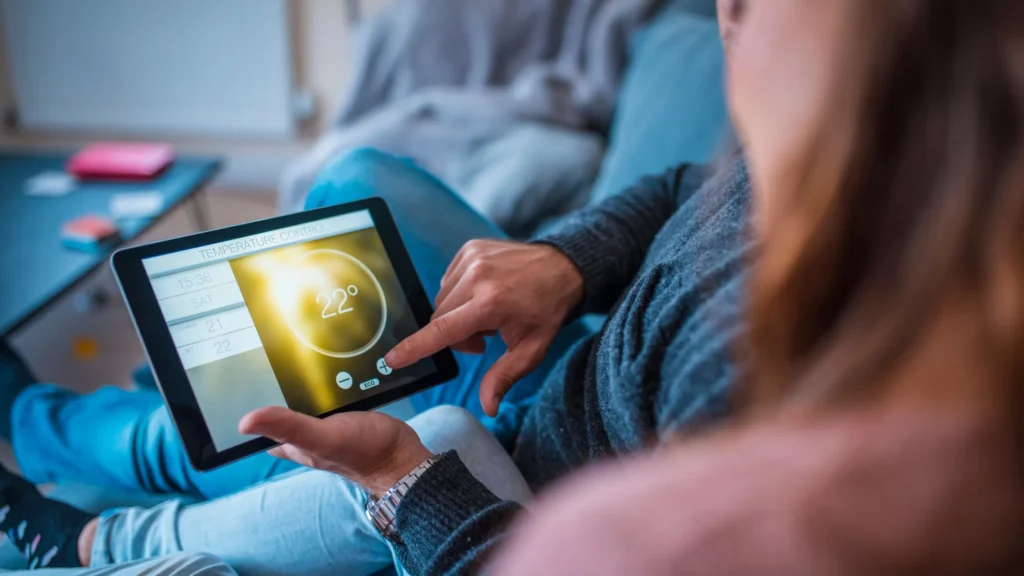
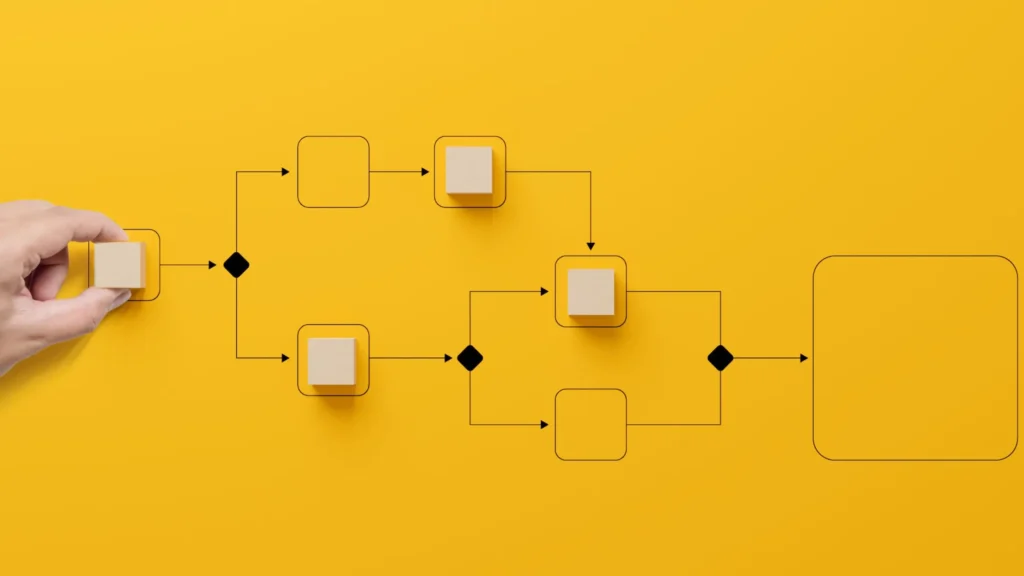
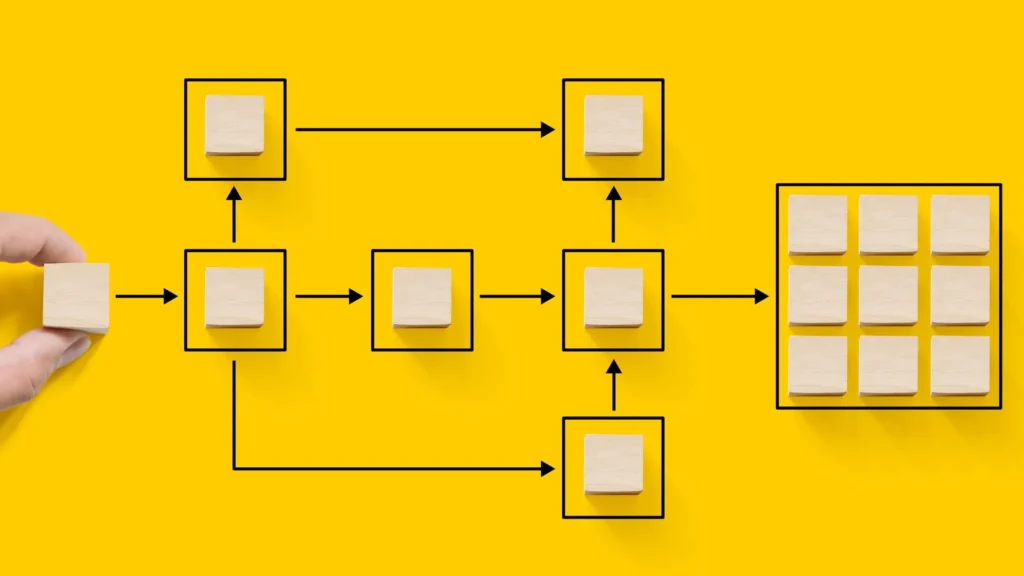

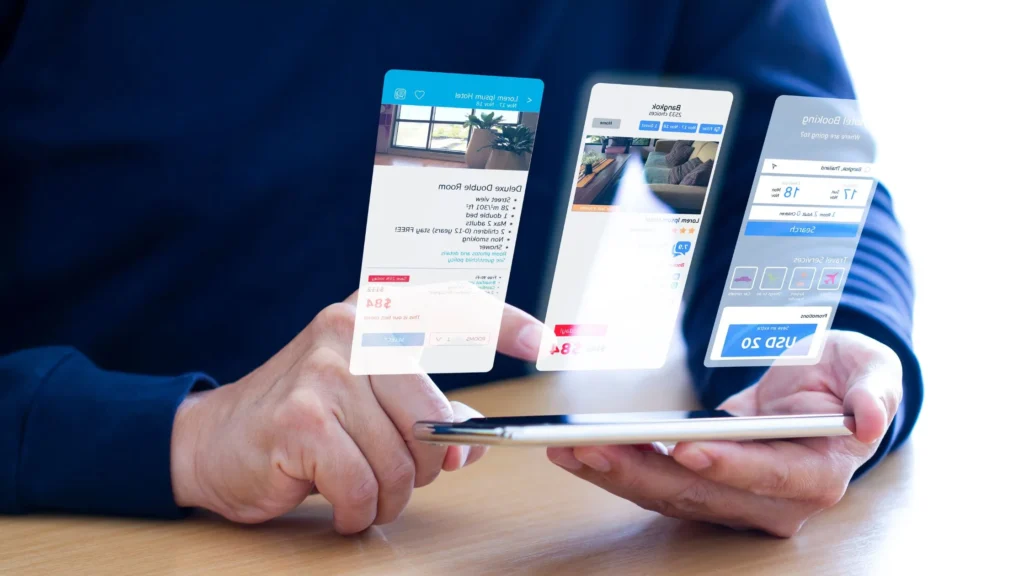



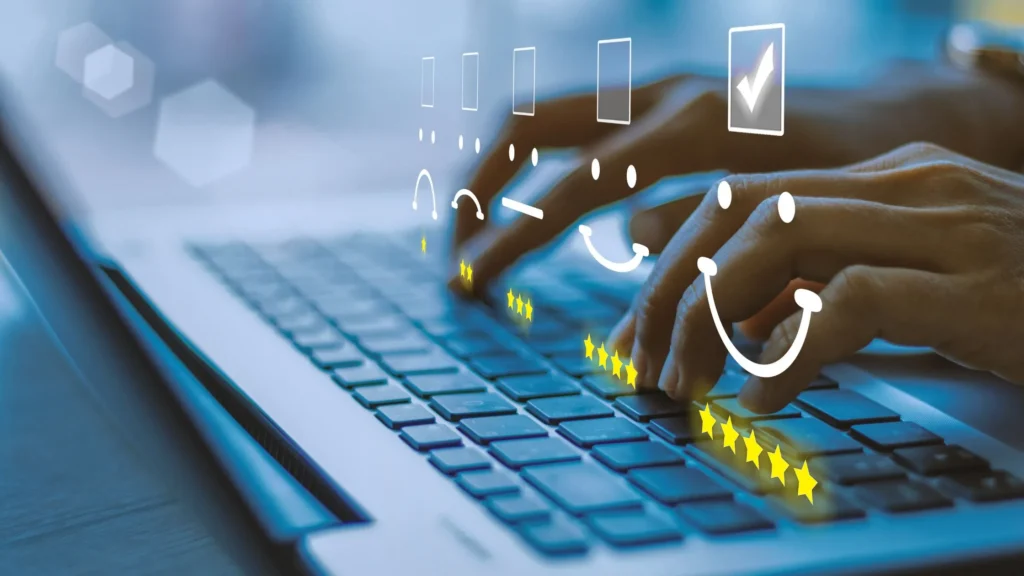
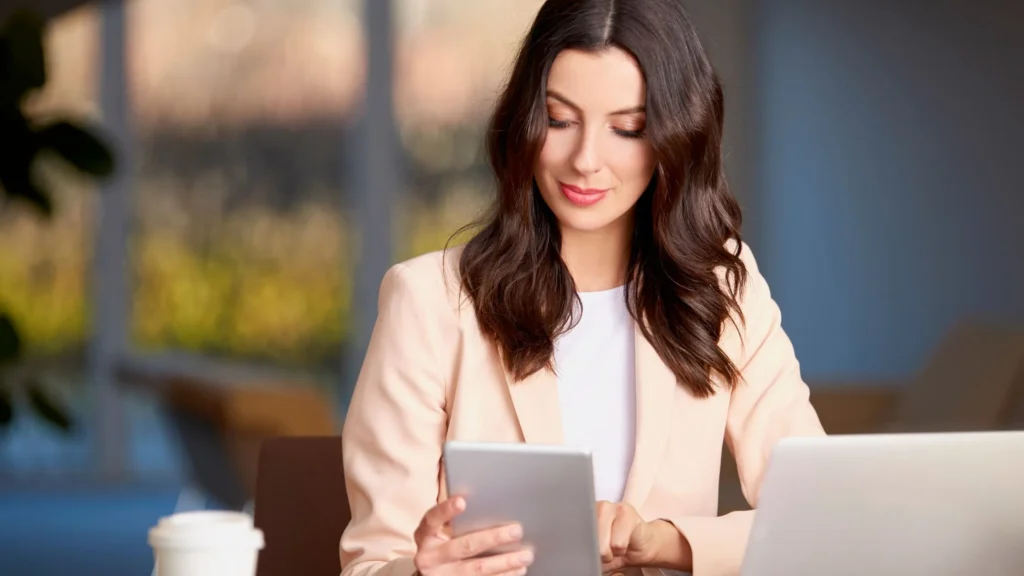


Pingback: Here's what is Microsoft Power Automate: Use case, Features
Pingback: What is the Microsoft Power Platform: Power Apps, BI, Automate...
Pingback: Microsoft Power Automate for Small Businesses - AaarmTech
Pingback: How to automate workflows with Microsoft Power Automate
Pingback: Microsoft Power Automate for Marketing Process - AaarmTech