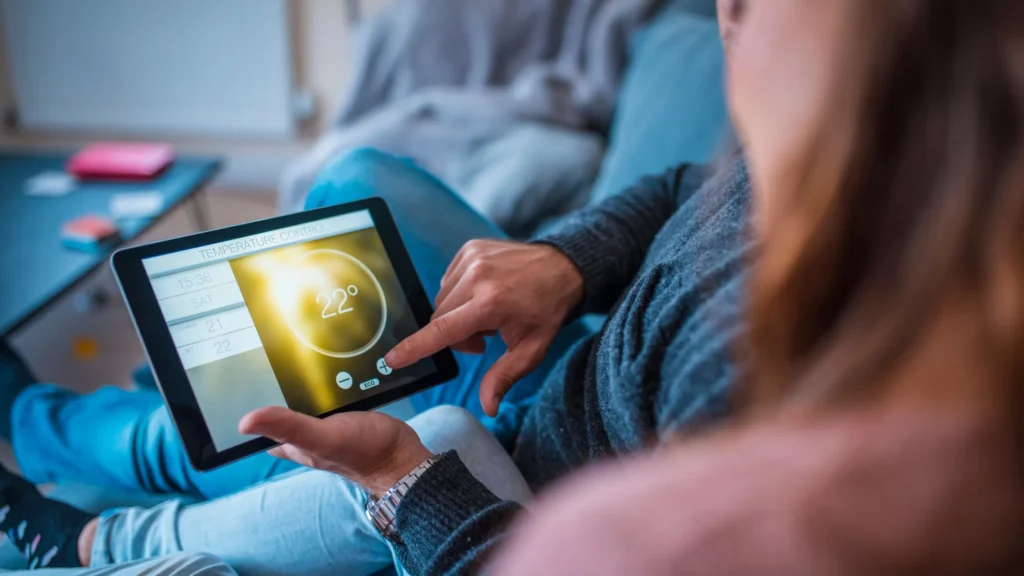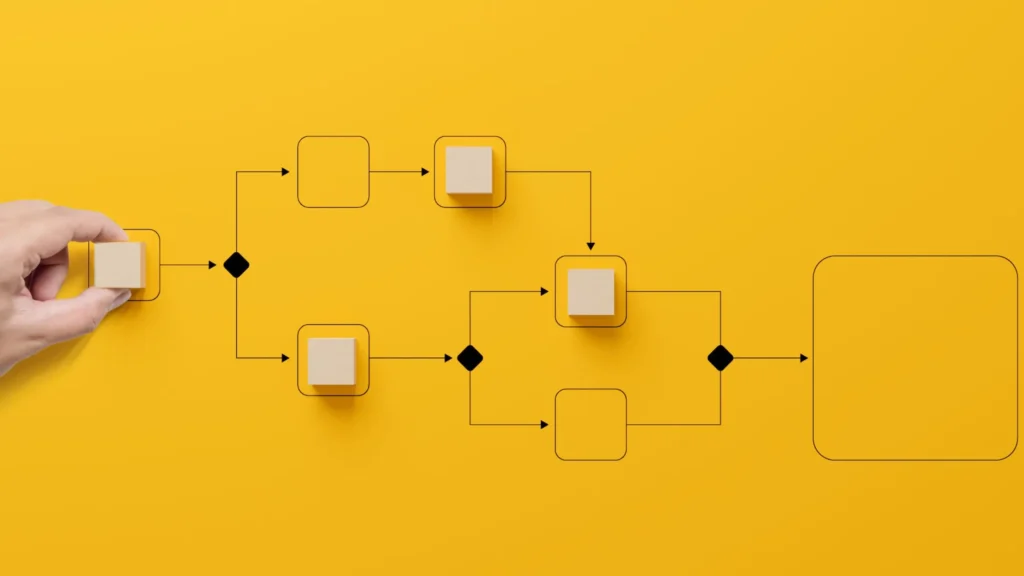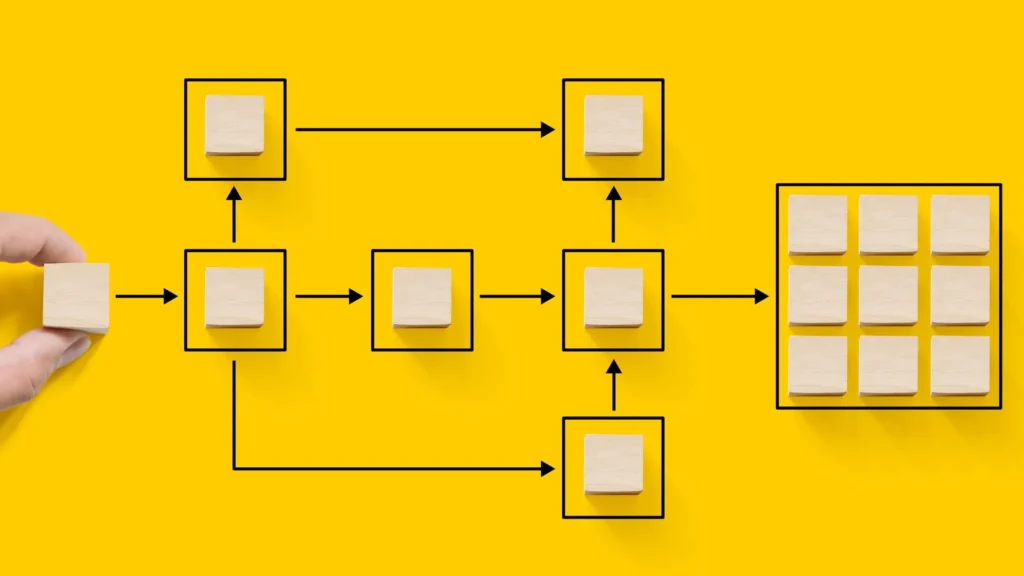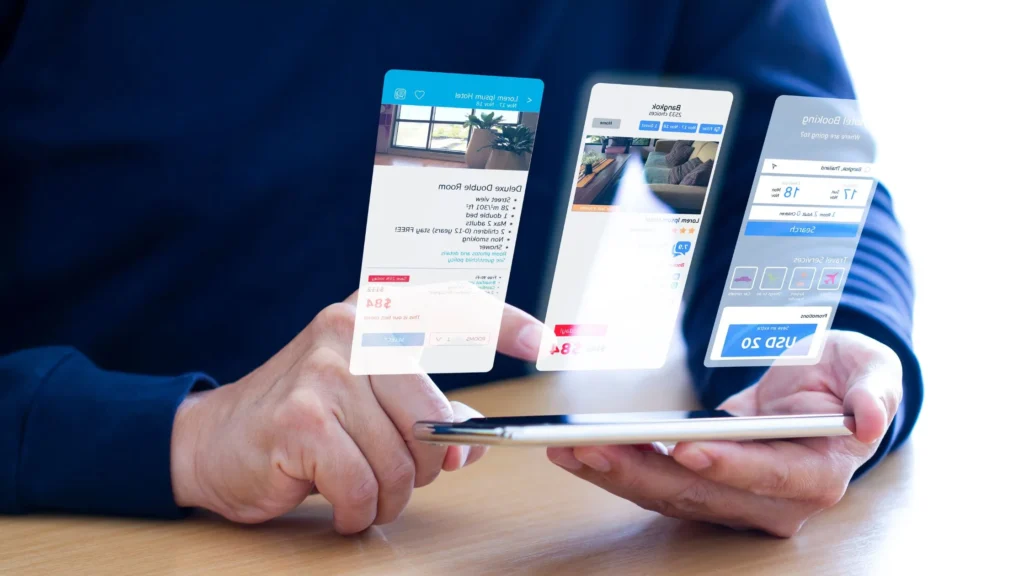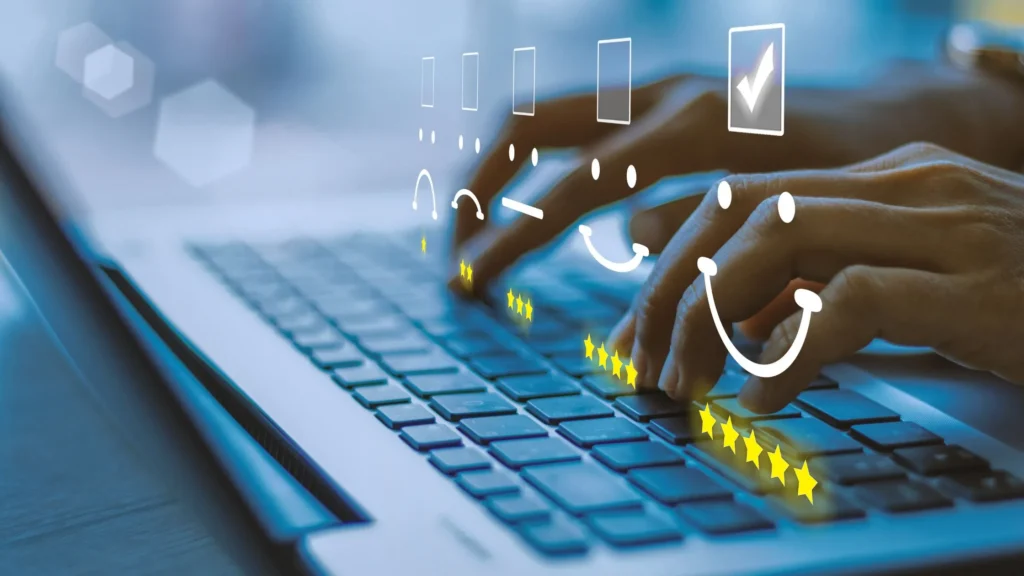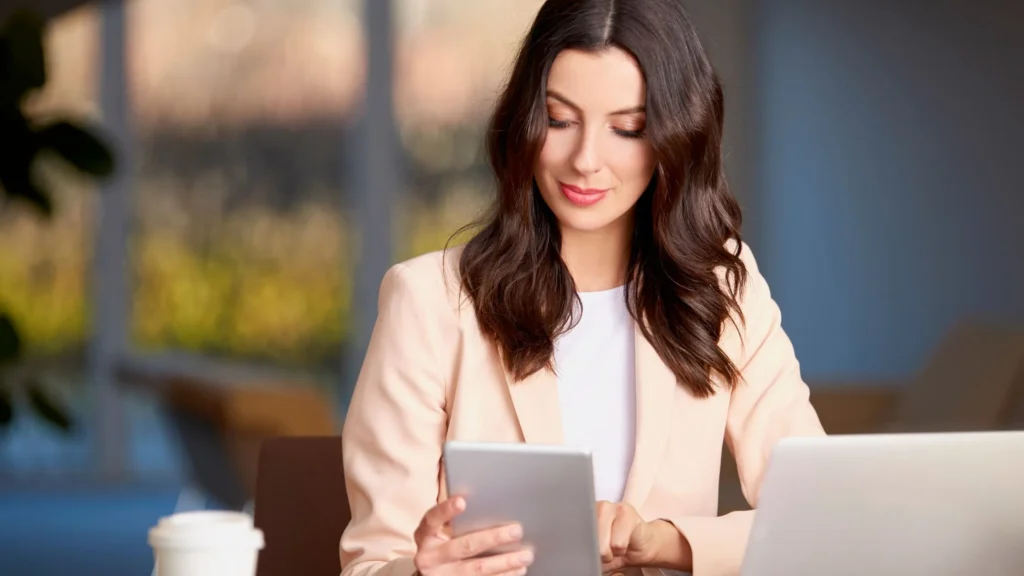You want to use Microsoft Power Automate with Dynamics 365, right?
Interesting! Microsoft Power Automate with Dynamics 365 many business processes and workflows, saving time and increasing efficiency.
Some examples of tasks that you can automate include sending emails, creating records, updating fields, and triggering workflows.
You’ll see many more exciting things are going to be revealed.
Do you want to use Microsoft Power Automate with Dynamic 365 to supercharge your business and organization’s performance?

What is Microsoft Power Automate?
Microsoft Power Automate is a cloud-based service that allows you to create automated workflows between different applications and services.
Note: – It was previously known as Microsoft Flow before being rebranded as Power Automate in 2019.
With the help of Power Automate, you can automate a wide range of tasks and processes, including;
- Data collection and processing
- Notifications and alerts
- Approval workflows
- Integration with different applications
… the list goes on.
However, if you want to automate your business or organization’s manual tasks with Power Automate, Congrats! You can make it happen without being stuck on it.
One of the most exciting things about Power Automate is that you can use it without a strong background in coding or programming.
It’s a low-code, no-code platform that easily automates many manual tasks and processes.
On the other hand, If you’re looking for a service that can get the job done quickly without spending hours on it, then AAARM Tech is the perfect solution for you!
Contact AAARM Tech Today!
What is Dynamic 365?
Dynamics 365 is a cloud-based suite of business applications from Microsoft that helps organizations to streamline their operations, improve customer engagement, and drive growth.
It provides a range of integrated modules for different business functions, including sales, marketing, customer service, finance, operations, and human resources.
One exciting thing is that Dynamics 365 allows organizations to break down silos between different departments and functions, enabling them to work together more effectively towards common goals.
For example, sales and marketing teams can collaborate more closely to generate leads and nurture prospects.
In contrast, customer service teams can access customer data and insights to provide more personalized support.
However, using Dynamics 365 for your businesses and organizations, you can identify new opportunities, optimize their processes, and make data-driven decisions.
Here’s how to use Microsoft Power Automate with Dynamic 365.
The time has come to learn how to use Power Automate with Dynamic 365.
Microsoft Power Automate and Dynamics 365 are potent tools that help organizations automate their business processes and workflows.
By combining these tools, organizations can improve efficiency, save time, and streamline operations.
However, many people need help using Power Automate with Dynamics 365 effectively.
Fortunately, it’s relatively easy to start with Power Automate and Dynamics 365.
With just a few simple steps, you can create automated workflows that handle various tasks, from sending emails to updating records and triggering workflows.
Whether you’re a salesperson, a marketer, a financial officer, or a customer service representative, Power Automate and Dynamics 365 can help you work more efficiently and achieve better results.
So here are the steps to use Microsoft Power Automate with Dynamics 365;
- Sign in to Power Automate: Go to the Power Automate website and sign in using your Microsoft account.
- Create a new flow: Click on the “My Flows” tab and click the “New” button to create a new flow.
- Select a Dynamics 365 connector: To interact with Dynamics 365, choose a Dynamics 365 connector. You can use the “Dynamics 365” connector to interact with the standard Dynamics 365 entities, or you can use the “Common Data Service (current environment)” connector to work with data across multiple Dynamics 365 instances.
- Choose a trigger: Select a catalyst that will start your flow. For example, you can trigger your flow when a new record is created in Dynamics 365.
- Add actions to your flow that will interact with Dynamics 365. For example, you can create a new record, update a field, or send an email notification.
- Save and test your flow: Once you have added all the necessary actions, save your flow and push it to ensure it works as expected.
- Publish your flow: If it works correctly, you can publish it and make it available to others in your organization.
That’s how easy it is to use Power Microsoft Power Automate with Dynamics 365.
Does Power Automate work with Dynamics 365?
Yes, Power Automate works seamlessly with Dynamics 365, allowing you to automate various business processes and workflows within the Dynamics 365 environment.
Power Automate also offers a variety of connectors. It’ll allow you to create custom connectors that will enable you to integrate Dynamics 365 with other apps and services, such as SharePoint, OneDrive, Microsoft Teams, and more.
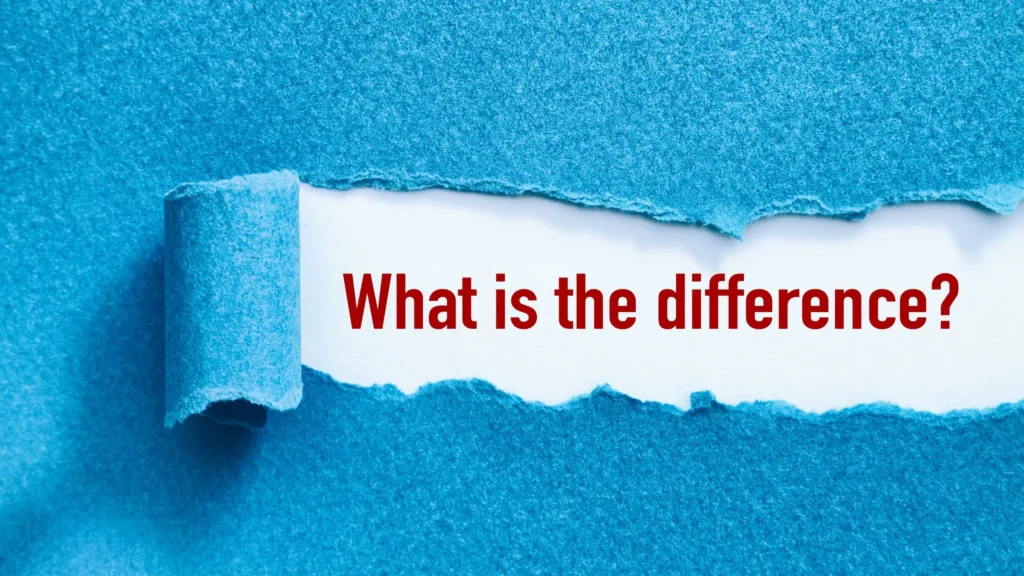
What is the difference between Dynamics 365 and Power Apps?
Dynamics 365 and Power Automate are both products developed by Microsoft, but they serve different purposes.
Dynamics 365 is a suite of enterprise-level applications designed for customer relationship management (CRM) and enterprise resource planning (ERP).
It includes sales, marketing, customer service, finance, operations, and human resources applications.
Dynamics 365 enables businesses to manage their core business processes and operations and helps them make informed decisions based on real-time data.
On the other hand, Power Automate, formerly known as Microsoft Flow, is a cloud-based service that allows users to create automated workflows between various apps and services.
Power Automate is designed to automate repetitive tasks and improve productivity by integrating with various Microsoft and third-party applications.
It provides pre-built templates and connectors that can be used to automate workflows across different applications and services.