Do you want to know how to automate workflows with Microsoft Power Automate?
If so, Congrats! The time has come to let Power Automate do the heavy lifting for you!
Microsoft Power Automate is a powerful tool that can help you automate your business process while maximizing efficiency and time freedom.
Whether you’re a busy professional, a small business owner, or a student, Power Automate can help you work smarter, not harder.
So ladies and gentlemen, let’s dive in and discover how to automate your workflows with Microsoft Power Automate.
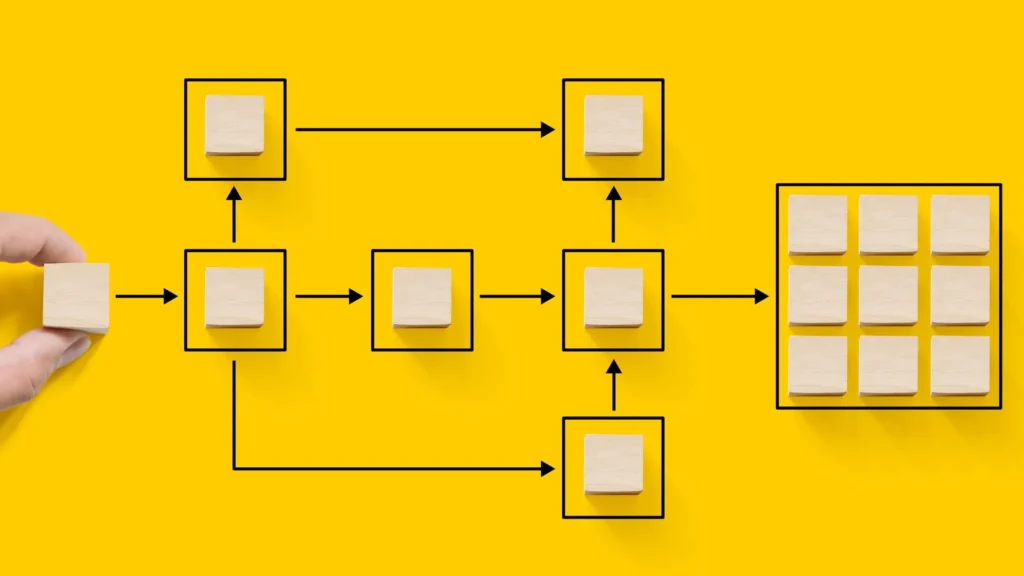
Here’s how to automate workflows with Microsoft Power Automate
Following these steps, you can automate repetitive tasks, streamline your workflows, and free up your time to focus on more critical tasks.
- Sign up for Microsoft Power Automate
- Choose a template
- Connect your apps
- Create your workflow
- Test your workflow
- Publish your workflow
You’re done!
If you want to dive deeper into each step, here’s what you’re looking for…
Sign up for Microsoft Power Automate
You can sign up for a free or paid version of Microsoft Power Automate by visiting the Microsoft Power Automate website and creating an account.
Once you’re signing up for the accessible version of Power Automate, you can proceed with the following steps with your existing Microsoft account.
On the other hand, If you don’t have a Microsoft account, you’ll need to create one.
Choose a template
After you’ve created your account, Power Automate offers a range of templates that you can use to create your workflows.
Browse through the templates and choose the one that best fits your needs.
When you’re done with an ideal template, those templates will give you the highest chance to cover a wide range of tasks, from creating jobs in your to-do list app when you receive an email to automatically saving email attachments to OneDrive.
However, if you’re looking to create your templates from scratch, Power Automate offers a range of actions and conditions that you can use to build your workflows.
For example, sending an email, creating a new file, or posting a message to Microsoft Teams.
Connect your apps
Are you tired of switching between multiple apps to complete a single task?
No worries! With Microsoft Power Automate, you can connect your favorite apps and automate your workflows in just a few clicks.
No one needs to waste tons of time on repetitive tasks. So let Power Automate do the work for you!
Whether you’re using Microsoft Office 365, Dropbox, Google Drive, or any other app, Power Automate can integrate with them all.
Create your workflow
Well, now it’s time to create workflows!
Use the template you chose in Step 2 as a starting point and customize it to fit your needs.
Add actions and conditions to your workflow, and set up triggers to automatically start the workflow when specific needs are met.
This isn’t complicated. Power Automate’s user-friendly interface lets you get the job done faster without being stuck.
However, if you need more help throughout the process, We are here to do the job for you!
Simply go to our contact page and send us a simple message mentioning your problem.
Once you’ve sent your message, the AAARM Tech team will contact you within a few hours.
You can sit back and relax while we work to resolve your issue.
Test your workflow
Perfect! Now you have the process of creating workflows on Microsoft Power Automate.
Now the time has come to test your workflow and fix hidden errors.
To test your workflow, simply run it using a sample input.
This will help you identify any potential issues or errors that may arise during the actual workflow process.
However, if you make any changes or updates after completing your workflows, It’s important to keep testing your workflow regularly.
So go ahead and test your workflow in Microsoft Power Automate today.
Or contact AAARM Tech and make sure everything is working smoothly.
Publish your workflow
Well done! Now you’re in the final steps of this process.
Once you’re happy with your workflow, publish it so that it can run automatically.
You can also share your workflow with others who may find it helpful.
It can be a great way to collaborate with your team members and streamline your team’s workflows.
To finalize your workflow in Microsoft Power Automate, simply navigate to the “My flows” tab and click the “…” button next to the workflow you want to publish.
From there, select “Settings” and click “Edit details.”
In the “Details” tab, you can provide a name and description for your workflow and choose whether or not to allow others to run it.
Once you’ve published your workflow, it will run automatically based on the trigger you’ve set up.
You can monitor the progress of your workflow in the “Runs” tab, where you can view the status of each run and any errors or issues that may have occurred.
Congrats on creating custom workflows!
So that’s how easy it is to get the job done with MS Power Automate!
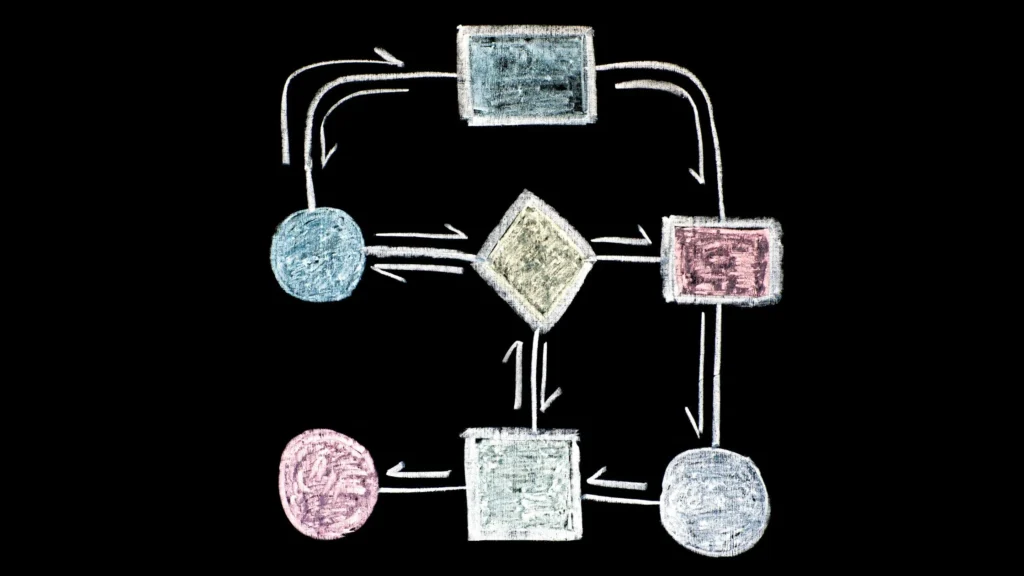
What are the Microsoft Power Automate Alternatives
Are you looking for MS Power Automate alternatives? Well, here are the best options for MS Power Automate.
While Microsoft Power Automate is an excellent option for automating workflows, several alternatives are available that better fit your needs.
- Zapier
- UiPath
- Automation Anywhere
- Kissflow Inc.
- Nintex USA, Inc
- OutSystems
- Razorfish
- Automate.io
Zapier
Zapier is a popular automation tool that integrates with over 3,000 apps, making it an excellent option for businesses that use various apps.
UiPath
UiPath is another powerful automation tool widely used for Robotic Process Automation (RPA).
It offers a range of features, such as process mining, data extraction, and task automation.
This platform is designed to automate repetitive, mundane tasks, freeing employees to focus on more important work.
Automation Anywhere
This is another RPA tool that offers a range of features, including cognitive automation, task bots, and intelligent document processing.
Kissflow Inc.
Kissflow Inc. is a cloud-based workflow automation tool that allows you to automate your business processes.
With Kissflow, you can create customized workflows that integrate with various applications, automate approvals and notifications, and track progress in real-time.
Nintex USA, Inc
Nintex USA, Inc is another top-level workflow automation tool that simplifies complex processes.
It offers a range of features, including document generation, digital signatures, and mobile apps.
With Nintex, you can automate tasks, reduce errors, and improve efficiency in your organization.
OutSystems
OutSystems is a low-code development platform that allows you to build custom applications and automate workflows.
With OutSystems, you can quickly build and deploy applications that integrate with various systems, automate tasks, and improve collaboration across teams.
Razorfish
Razorfish is a digital agency offering various services, including workflow automation.
It uses technology to streamline business processes, reduce costs, and improve efficiency in the workplace.
Automate.io
Automate.io is an integration platform that connects various apps and automates workflows.
It offers a range of features, including a drag-and-drop workflow builder, real-time syncing, and scheduling options.
With Automate.io, you can automate tasks, reduce errors, and improve productivity in your organizations and businesses.
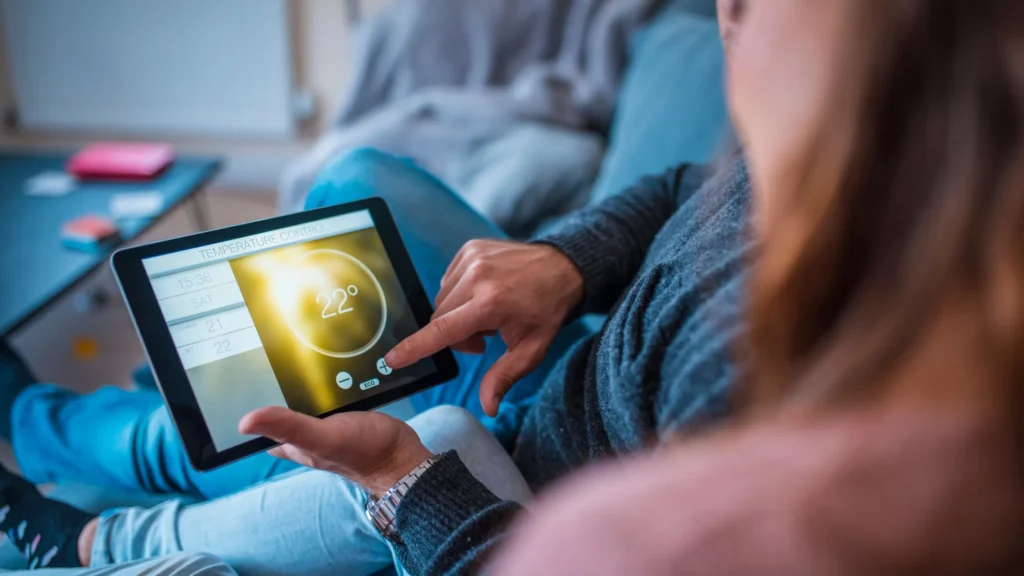

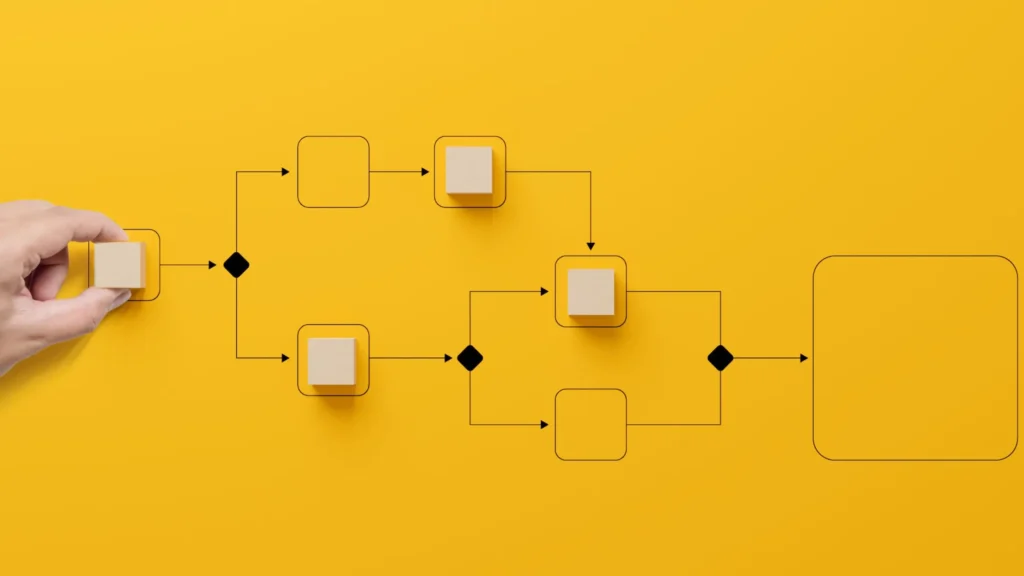

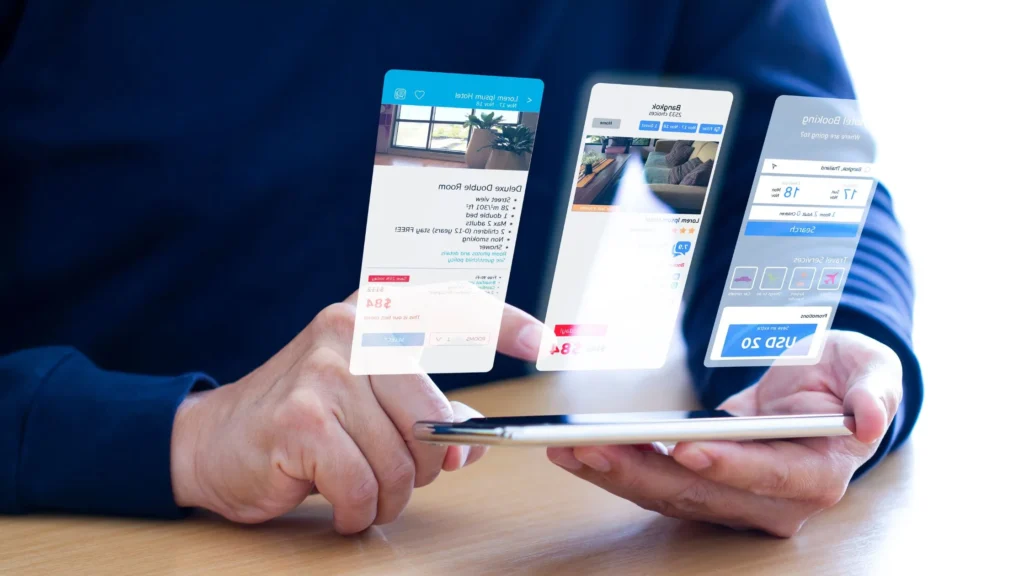



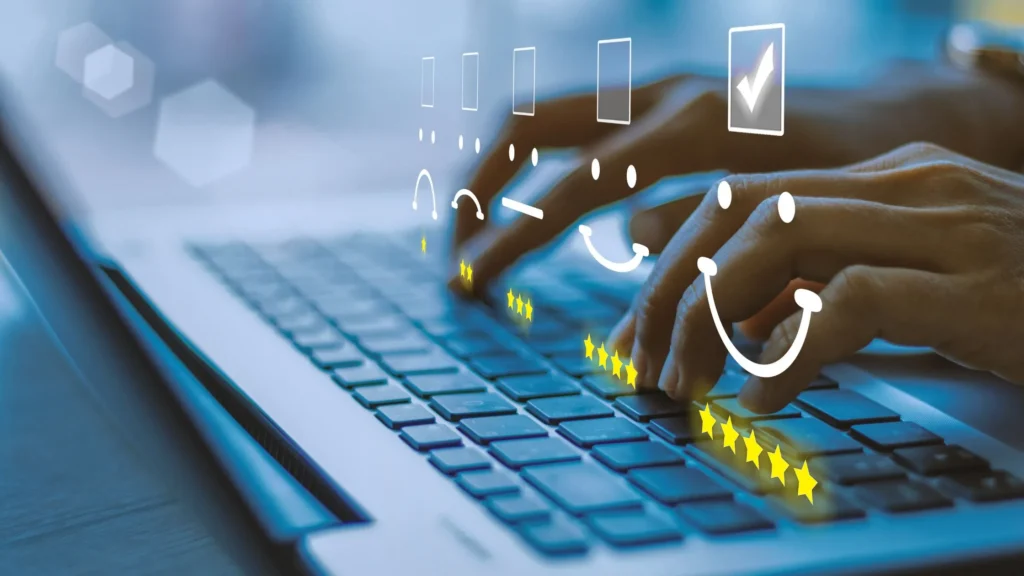
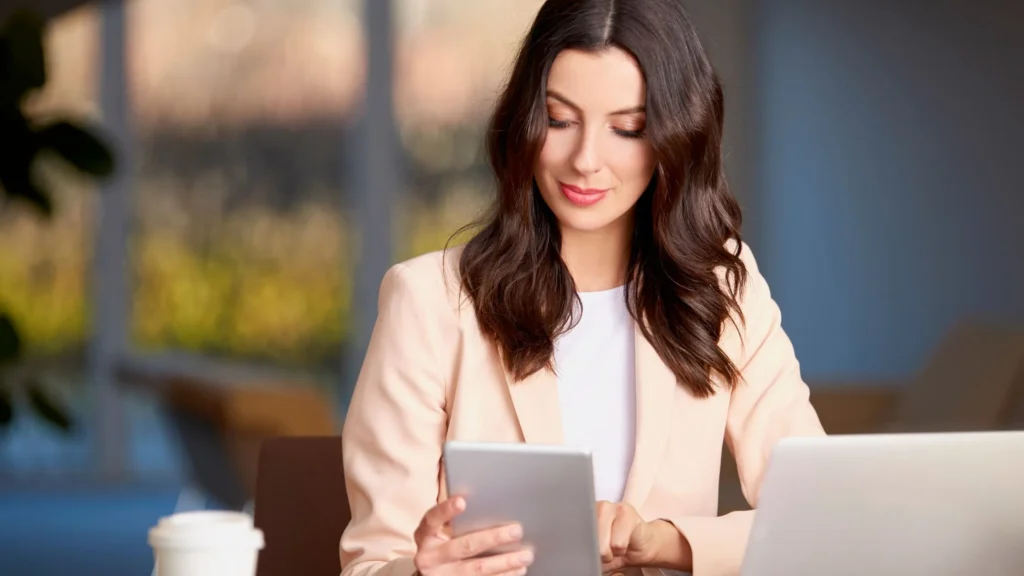


Pingback: Interesting Features: Microsoft Office 365 and Power Automate
Pingback: Microsoft Power Automate for Small Businesses - AaarmTech
Pingback: Microsoft Power Automate for HR Process: It's time to automate
Pingback: Here's how to use Microsoft Power Automate with Dynamics 365
Pingback: Microsoft Power Automate vs. Zapier: Here's the best one