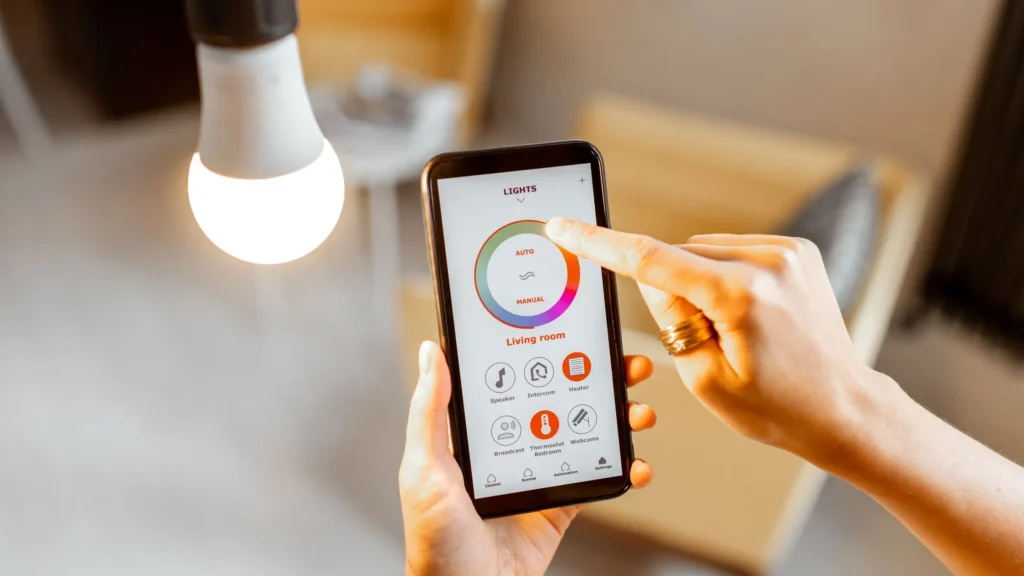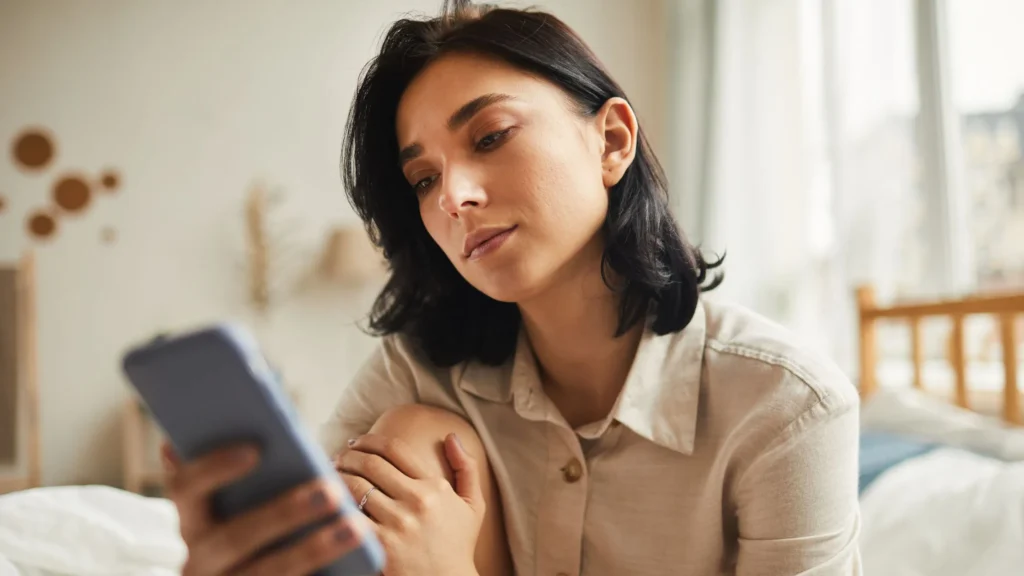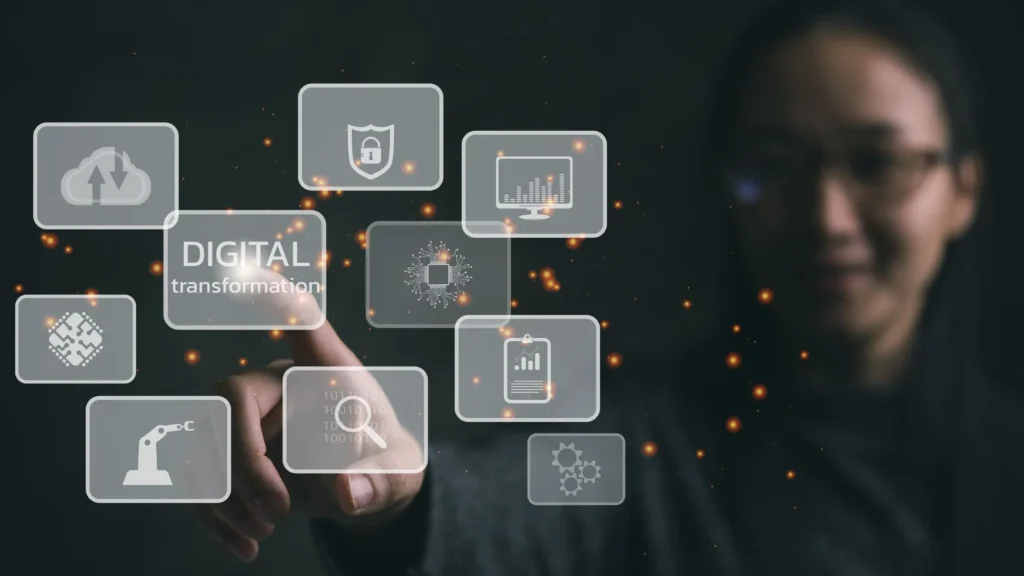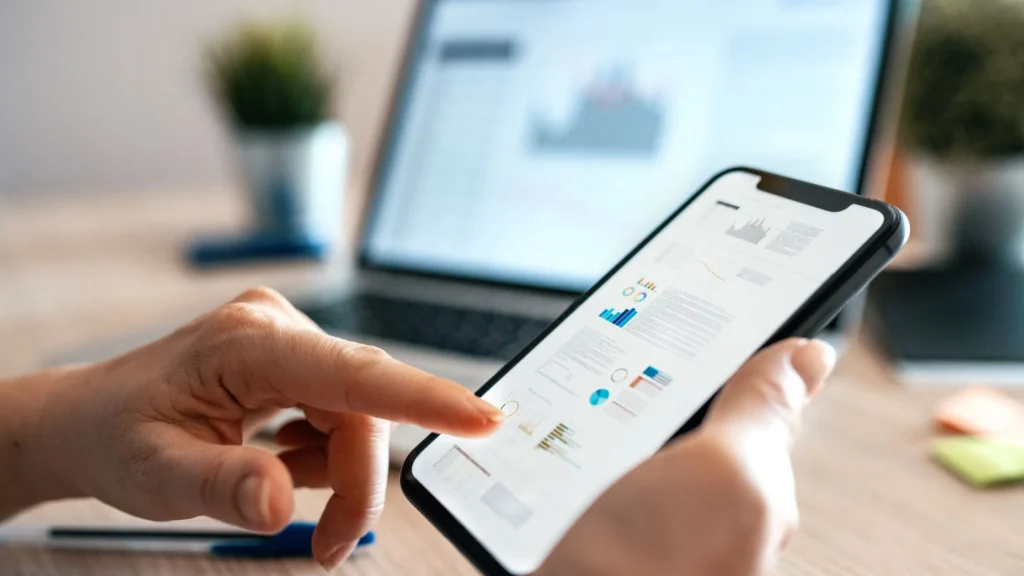Are you tired of the limitations of traditional app development? Or do you want to develop apps that adapt to your business needs, streamline processes, and provide actionable insights? If yes, Congrats! The time has come to develop data-driven apps with Microsoft Power Apps.
With its data-driven approach, Microsoft Power Apps empowers users to create custom apps that leverage the data and processes within their organization.
Traditional app development methods can be time-consuming, expensive, and limited in their capabilities.
That’s why Microsoft Power Apps provides a modern approach to app development that overcomes these limitations.
So are you ready to find out how to develop data-driven apps with Microsoft Power Apps?

Why do you use Microsoft Power Apps for data-driven app development?
Microsoft Power Apps is an ideal platform for developing data-driven apps for several reasons:
- Low-code development
- Integration with Microsoft tools
- Extensive customization options
Low-code development
The platform facilitates low-code development, which translates to reduced reliance on complex programming knowledge and subsequently fast-tracks the building of custom apps.
The user interface is highly user-friendly, enabling businesses to create unique forms, screens, and other app components easily and conveniently without necessarily investing heavily in development resources.
What data sources can I connect to with Microsoft Power Apps?
You can connect to various data sources, including Microsoft Dynamics 365, SharePoint, Excel, and SQL Server.
Integration with Microsoft tools
Power Apps flawlessly integrates with various Microsoft tools such as Excel, Dynamics 365, and SharePoint, resulting in a seamless connection that allows businesses to leverage data from these tools to develop custom apps.
This seamless integration is instrumental in enabling businesses to generate custom apps from scratch by pulling data from Excel spreadsheets and presenting it as user-friendly.
How do Microsoft Power Apps support data-driven app development?
Microsoft Power Apps takes a data-driven approach to app development by allowing users to integrate their data sources, providing data visualization tools, and integrating with Microsoft Azure for artificial intelligence and machine learning.
Extensive customization options
Power Apps provides extensive customization options that allow businesses to create custom apps that meet their specific needs.
The platform offers numerous templates and components that users can choose from when building their apps, in addition to allowing for the addition of custom code to extend the functionality of the apps.
This means businesses can develop apps tailored to their precise requirements, resulting in highly effective apps that boost business productivity.
Can I automate my organization’s business processes with Microsoft Power Apps?
Yes, Power Apps enables you to automate your organization’s business processes, streamlining workflows and improving efficiency.
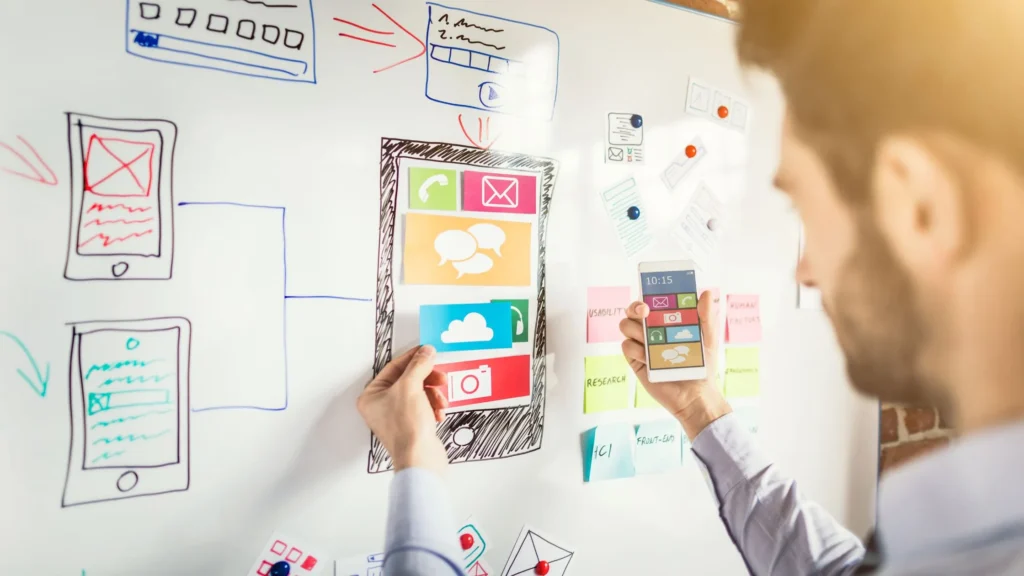
Here’s how to develop data-driven apps with Microsoft Power Apps
Developing data-driven apps with Microsoft Power Apps is a straightforward process that involves the following steps:
Step 1: Define the App’s Purpose and Objectives
The first step in building any application is to define its purpose and objectives.
In this case, we are building a data-driven application, so it is essential to identify the data sources we will use.
Step 2: Choose a Data Source
Power Apps supports various data sources, including Excel, SharePoint, Dynamics 365, SQL Server, and Common Data Service.
Choose a data source appropriate for your app’s purpose and objectives.
Step 3: Create a New App
Once you have defined the app’s purpose and objectives and chosen a data source, it is time to create a new app.
Open Power Apps and select “Create an app.”
Step 4: Choose a Template
Power Apps offers a range of templates to choose from, including asset management, inventory management, and event planning.
Select a template most similar to your app’s purpose and objectives.
Step 5: Connect to Your Data Source
After choosing a template, Power Apps will prompt you to connect to your data source.
Follow the prompts to connect to your chosen data source.
Step 6: Customize Your App
Now that you have connected to your data source, it is time to customize your app.
Power Apps provides a drag-and-drop interface that makes adding data fields, tables, and other app elements easy.
Step 7: Add Business Logic
Once you have customized your app, it is time to add business logic.
Power Apps supports a range of business logic options, including workflows, conditional statements, and custom functions.
Step 8: Test and Deploy Your App
After adding business logic, it is time to test your app. Power Apps offers a range of testing tools that enable you to test your app’s functionality and user interface.
Once you are satisfied with your app, deploy it to your users.
It’s time to get started with Microsoft Power Apps
Initiating your journey with Microsoft Power Apps is an uncomplicated task. Here are the steps that you must follow to get started:
Create an Account
To embark on the Power Apps expedition, you must create an account.
Visit the Power Apps website and register to create your account.
Explore the Pre-Built Templates
Power Apps offers a diverse range of pre-built templates that you can utilize to develop apps instantly.
Discover the templates and pick the one that aligns with your requirements.
Connect to Data Sources
Power Apps enables you to connect with various data sources, including but not limited to Microsoft Dynamics 365, SharePoint, Excel, and SQL Server.
Connecting with your data sources empowers you to use your organization’s data to create personalized apps that fulfill your needs.
Customize Your App
Once you have chosen a template and connected with your data sources, you can personalize your app.
Power Apps furnishes an easy-to-use drag-and-drop interface that simplifies adding features to your app.
You can also tailor the appearance of your app to suit your organization’s branding.
Test and Deploy Your App
Before deploying your app, it is crucial to test it thoroughly. Power Apps provides various testing tools that allow you to examine your app on different devices.
After you have satisfied with your app, you can deploy it to your organization’s app store or share it with other users.