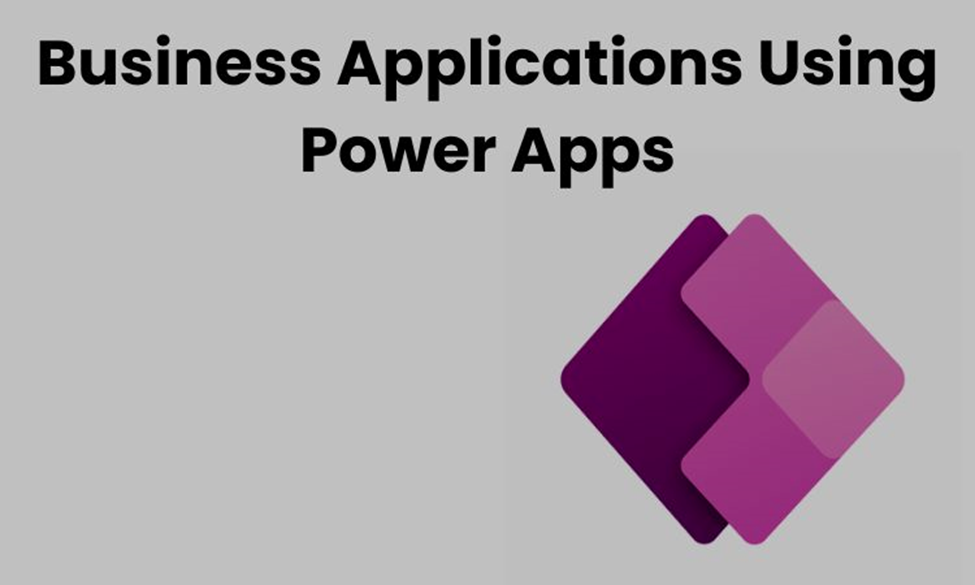
What Is Power Apps
Power Apps is one of the four applications included in the Microsoft Power Platform that allows you to create apps for business purposes. Apps designed and designed in it run on various platforms like Android, iPhone, and Windows and require little or no coding.
Then you must think, why don’t many coding developers use it instead of writing codes? But there is a catch to that as an application built by Power Apps can be used only for business purposes like for yourself or the other people within the organization. You are unable to make it available to people worldwide.
It allows users to utilize media devices like cameras, videos, or other sources if needed to complete the app’s development. Also, the developer can add various controls like textboxes and choice fields in the user interface to make it more appealing. Power Apps’ ability to connect to various data centers allows its smooth functioning.
Tips for Design and Development
- To start the development of an app, you need to have a data source, like a Microsoft list containing consulting interventions.
- The next thing to do is select the ‘Create an App’ option in Power Apps Menu.
- It will land you in Power Apps Studio, where you will have a fully functional canvas app created by the system.
One thing to note here is that all these are just default options to start, while the Studio provides you with a much more comprehensive range of options you can explore.
Step 1: Selecting Power Apps Environment
Power Apps allows you to work with four different tools or environments. We will have a brief look at each of them.
1. Power Apps Website
Power Apps website marks the start of your journey and lets you develop a new app and manage the existing ones.
2. Power Apps Studio
Depending on your business needs, you can design your apps here. More specifically, it allows you to design and manage Canvas Apps, which we will discuss later in this article.
3. Power Apps Mobile App
Mobile Application of Power Apps allows you to execute all the Power Apps apps, whether created by you or shared with you from your mobile device.
4. Power Apps Admin Centre
Admin.powerapps.com allows administrators to manage environments and user roles and apply data loss prevention strategies.
Step 2: Selecting Power Apps Application Type
Power Apps allows you to build 2 types of apps.
- Canvas Apps
- Model-Driven Apps
1. Canvas Apps
Canvas Apps lets you easily organize the interface by placing controls and fields in a “pixel-perfect” user experience. It targets lightweight apps.
2. Model-Driven Apps
Model-Driven Apps are built on Common Data Service (CDS) to create forms and business roles. It targets heavier apps.
Step 3: Selecting the Storage Type
Choosing a suitable data source is as important as any other process during the development of an app. Excel and Share point lists are the most used data sources, but more than 200 data connectors are available.
Step 4: Connecting the App to an Online Data Source
Thanks to the development of Power Apps in the cloud, it can connect to any cloud data service. You must configure an on-premises gateway to connect it to an on-premises data source. At this point following data sources are supported by this gateway.
- Share point
- SQL Server
- DB2
- Oracle
- Informix
- File system
Conclusion
Microsoft Power Apps has revolutionized business app development. Professionals from a non-IT background can easily develop apps and connect with other apps from the Power Platform to run their businesses on a data-driven approach.







