Do you want to know how to create custom apps with Microsoft Power Apps? If so, Congrats! At the end of this piece of blog post, you’ll have the expert knowledge to get the job done.
Microsoft Power Apps is a powerful low-code platform that enables anyone to build custom apps without writing a single line of code.
With the help of Power Apps, users can create custom apps for their businesses or personal use, including mobile and web apps.
Let me walk you through creating custom apps with Microsoft Power Apps.
So are you ready to make it happen?

What is Microsoft Power Apps?
Microsoft Power Apps is a low-code platform that allows users to create custom business applications that can run on any device.
Power Apps provides users a wide range of features and functionalities to develop their applications.
The platform offers a drag-and-drop interface, pre-built templates, and connectors to popular services like SharePoint, OneDrive, and Dynamics 365.
Power Apps also offers a wide range of data sources, such as SQL Server, Excel, and SharePoint lists, making integrating data into the app accessible.
By using Power Apps, businesses can build custom applications to solve specific problems, streamline workflows, and automate processes.
Why use Microsoft Power Apps to create custom apps?
One of the main benefits of using Microsoft Power Apps to create custom apps is that it is a low-code platform.
This means that users can create custom apps without writing a single line of code.
Power Apps also offers a wide range of design templates, data connectors, and controls, making it easy to create custom apps quickly and efficiently.

Getting Started with Microsoft Power Apps
You will need a Microsoft account to get started with Microsoft Power Apps.
If you do not already have a Microsoft account, you can create one for free.
Once you have a Microsoft account, you can sign in to Power Apps and start creating custom apps. Here are the following steps to develop your custom apps;
- Click Create button to create a new app
- Choose a design template
- Add data sources
- Create screens
- Add controls to screens
- Create relationships between data sources
- Add formulas and logic to controls
- Test and push your app
Click Create button to create a new app
To create a new app in Power Apps, click on the “Create” button in the left-hand menu and choose “App.”
You will then be prompted to choose a design template for your app.
Choose a design template.
Power Apps offers a range of design templates you can use as a starting point for your app.
You can choose from templates for mobile or web apps and templates for specific business scenarios such as inventory management or customer service.
Add data sources
Once you have chosen a design template, you can start adding data sources to your app.
Power Apps supports many data connectors, including connectors for popular cloud services such as Microsoft SharePoint and Microsoft Dynamics 365.
Create screens
After adding data sources to your app, you can start creating screens.
Screens are the primary interface for your app, and you can add as many screens as you need.
Add controls to screens
Once you have created screens, you can start adding commands to them.
Controls are the elements that make up your app’s user interface, such as buttons, text boxes, and images.
Create relationships between data sources.
You can build relationships between your data sources to create more complex apps.
For example, you might have a customer data source and an order data source.
You can create an app displaying customer orders by building a relationship between these two data sources.
Add formulas and logic to controls
Power Apps allows you to add recipes and sense to your app’s controls.
This can be used to perform calculations, validate user input, or control your app’s behavior.
Test and push your app
Once you have created your app, you can test it within the Power Apps designer.
If you are happy with your app, you can publish it to the web or mobile.
After all, you’re done!
Do I need to know how to code to use Microsoft Power Apps?
No, you do not need to know how to code to use Microsoft Power Apps.
Power Apps is a low-code platform that allows anyone to create custom apps without writing a single line of code.
What kind of apps can I create with Microsoft Power Apps?
With Power Apps, you can create various custom apps, including mobile and web apps.
You can also create apps for specific business scenarios, such as inventory management or customer service.
Tips for building successful custom apps
When it comes to building custom apps with Microsoft Power Apps, there are some tips to keep in mind:
Keep it simple:
While Power Apps is a powerful tool, keeping your app as simple as possible is essential, and this will ensure that it is easy to use and understand.
Engage your users:
When designing your app, think about the end-users and what they will need from the app. Ensure that your app provides value to your users and is easy to use.
Use existing templates:
Power Apps offers a wide range of templates you can use as a starting point for your app. This can save you time and ensure your app is built on a solid foundation.
Test your app:
Before publishing your app, make sure to test it thoroughly. This will help you identify any issues or bugs that must be fixed before your app is released.
Continuously improve your app:
Once your app is published, continue to gather feedback from your users and improve your app over time.

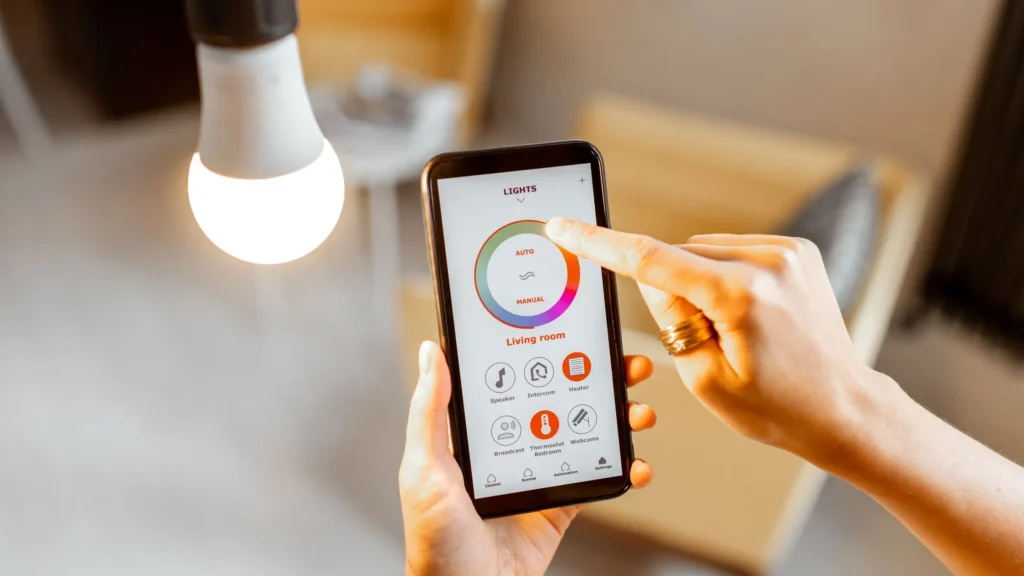
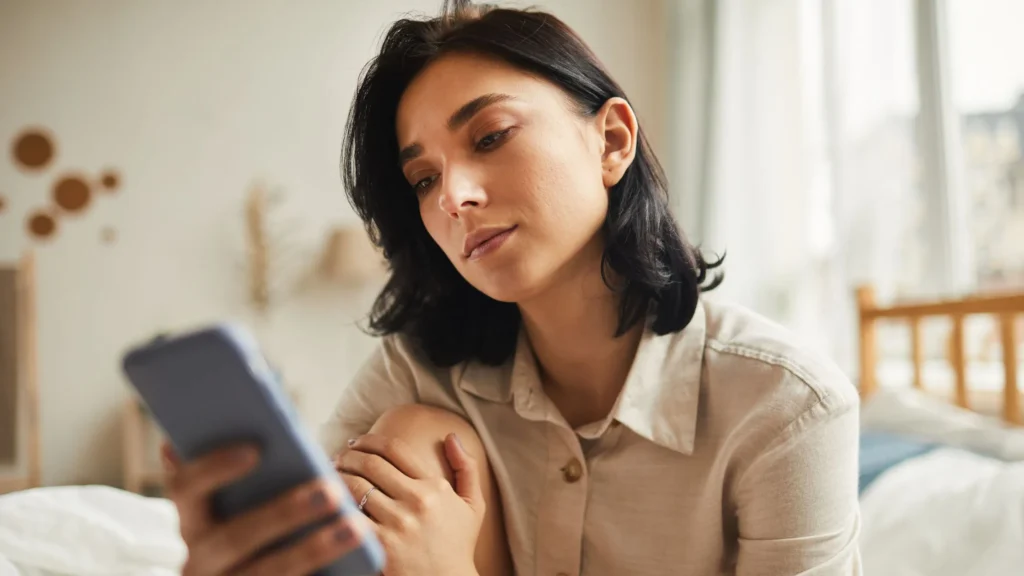


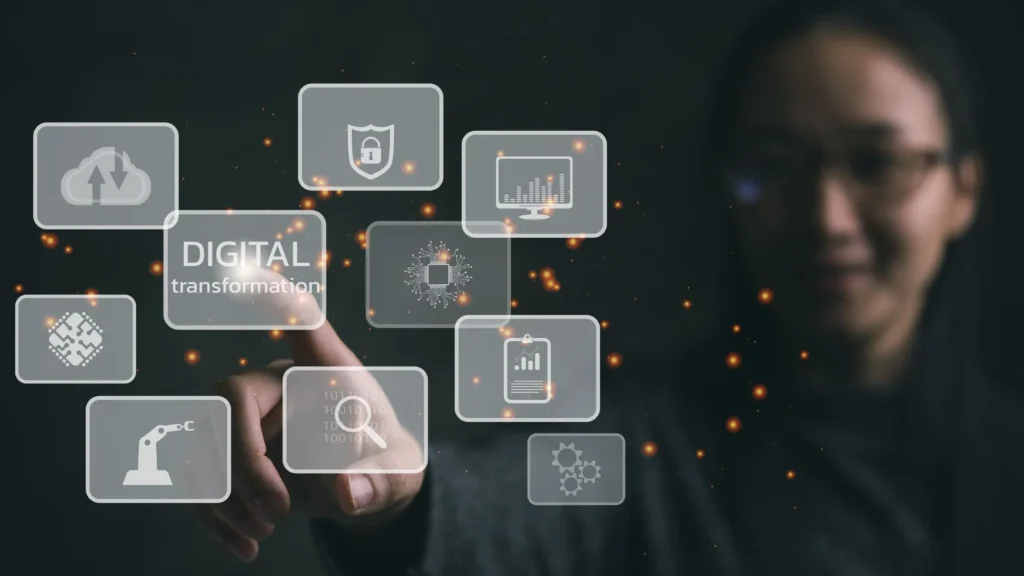
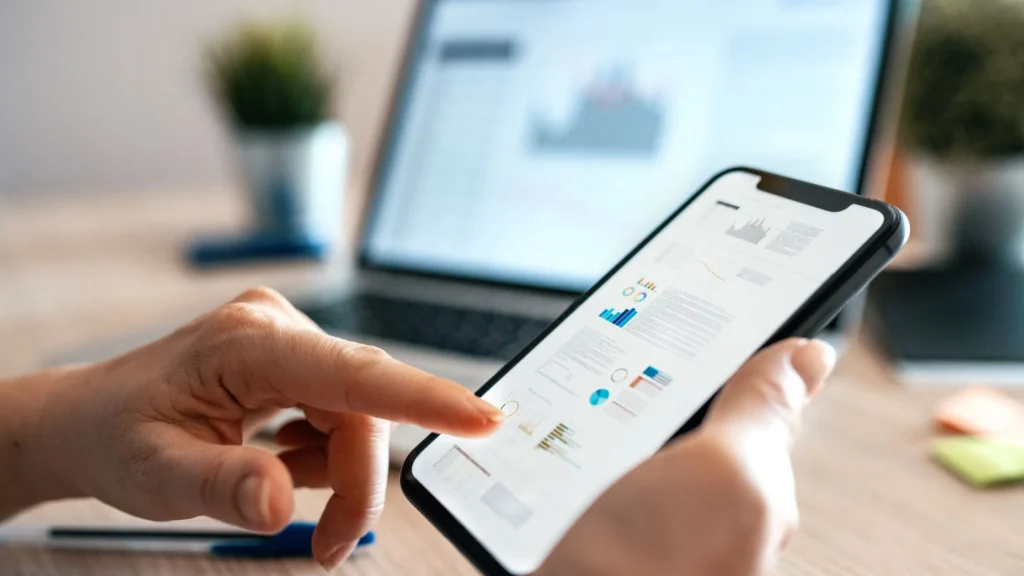





Pingback: Time to use Microsoft Power Apps for field service management