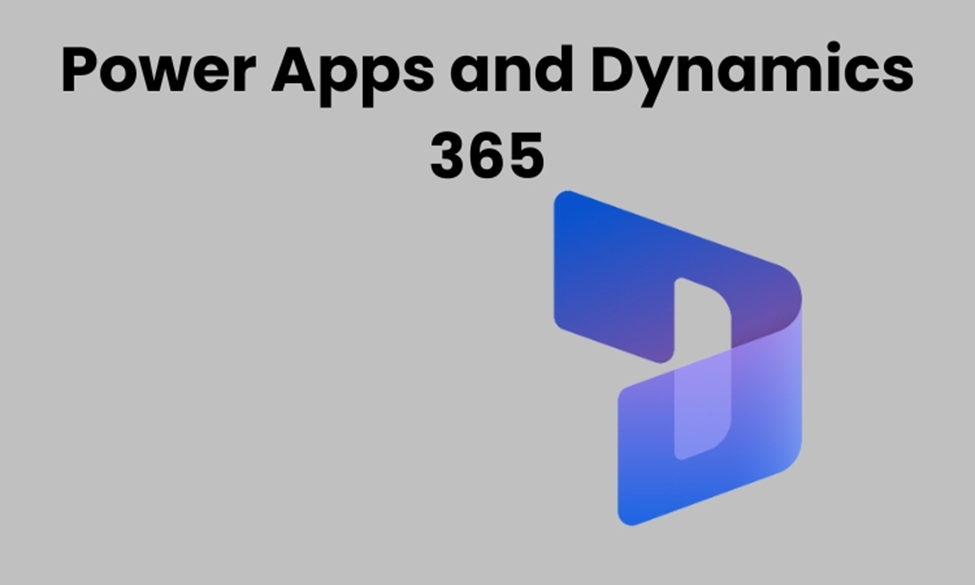What Is Power BI
Power BI is a business intelligence platform focused on collecting, visualizing, and analyzing data from different sources, especially for non-technical users. It’s simple and intuitive design, like Excel, lets you use it with little or no training making it a valuable tool for a lot of business owners.
Microsoft has made it available for all platforms as it has separate applications for Windows, known as Power BI desktop, which you can easily download from here. In addition, separate applications are available for Android and iOS devices, making it easier to access from your phone.
Now that you have a general idea of what it is let’s look at why you should use it.
Why Use Power BI
Power BI is an industry in the business intelligence category with a 36% market share. Here are some reasons why most businesses prefer it over other platforms.
1. Aggregating Data from Different Sources
The ability of Power BI to collect a vast amount of data from different sources like Excel, JSON, PDF, and CVS and to display it makes it superior to other programs like Excel. All these processes are possible because of the strong compression technology that is used in it.
2. Interactive UI/UX
It has visually captivating data visualization methods with many accessible drag-and-drop features.
3. Real-Time Analytics
Power BI lets you collect data from social media and various other sources in real time and visualize it so that you can make decisions at the right time.
4. Unprecedented Excel Integration
Thanks to its integration with Excel, you can promptly import queries, reports, and data models from Excel if you know Microsoft 365.
5. Data Preparation with Azure
The ability of the Power BI to interact with Azure allows you to handle massive amounts of data and lets you freely communicate with data engineers, business analysts, and data scientists.
How to Create A Dashboard In Power BI
Reports are prerequisites for creating dashboards, but you can also import an Excel file as your dataset as an alternative.
Now that you have the reports in the file, you can start creating dashboards by pinning individual or many tiles together. You can follow these steps to create a dashboard.
- Open the Excel file that you want to be on the dashboard.
- Select more options by clicking three dots in the top right corner.
- You will see the pin and various other icons by hovering over the icon. It will add the file to the new dashboard.
- Name the new dashboard and click go to the new dashboard.
To create a new dashboard, you can import another dataset and go over all these steps.
Conclusion
Power BI being one of the most powerful business intelligence tools lets you aggregate data from various sources and visualize it in the form of charts and graphs. It also integrates with other Power Platform applications like Power Automate and Power Apps to make better decisions based on available data.