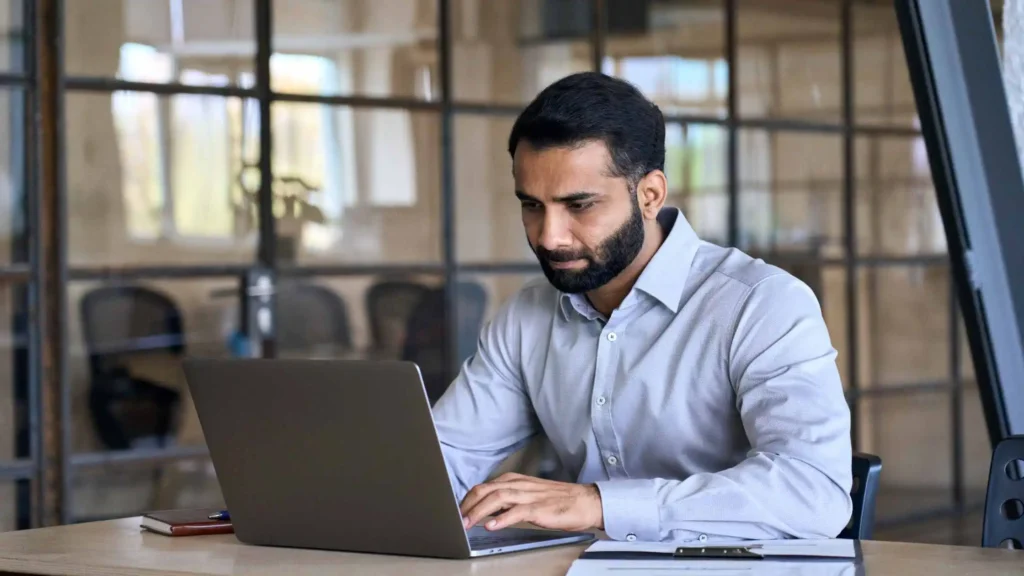Are you looking for ways to optimize the performance of your Microsoft Power BI? Look no further!
In this comprehensive guide, we will explore a wide range of tips and techniques to enhance the performance of your Power BI reports and dashboards.
From data modeling to query optimization, we’ve got you covered.
So, let’s dive in and uncover the secrets to maximizing the potential of Microsoft Power BI.
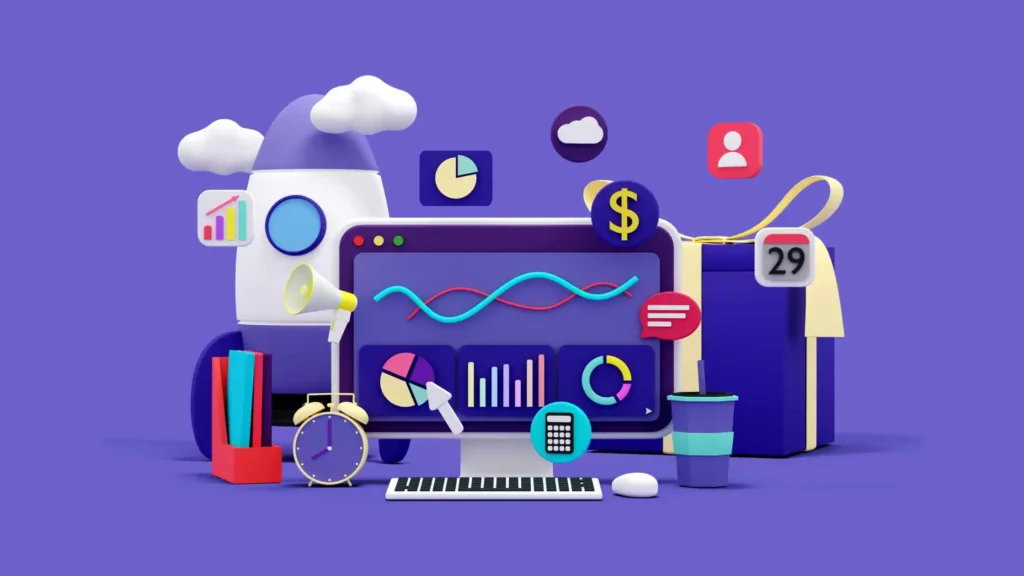
What is Microsoft Power BI?
Microsoft Power BI is a powerful business intelligence tool that allows users to visualize and analyze data from various sources.
It enables organizations to make data-driven decisions and gain valuable insights.
However, as the complexity and size of your data increase, you may encounter performance issues that can hinder your productivity.
This article aims to provide you with practical tips and strategies to optimize the performance of Power BI and ensure a smooth and efficient user experience.
Data Modeling: Lay the Foundation for Performance
Data modeling plays a crucial role in optimizing the performance of your Power BI reports.
You can significantly enhance the query and rendering performance by designing an efficient and streamlined data model.
Here are some essential tips for optimizing your data model:
1. Use Star Schema for Simplified Data Structures
The Star Schema is a widely recommended data modeling technique for Power BI.
It involves organizing your data into a central fact table surrounded by dimension tables.
This structure simplifies queries and improves performance by reducing the number of joins required.
You can optimize your report’s responsiveness and reduce load time by leveraging the Star Schema.
2. Eliminate Unnecessary Columns and Rows
Remove any redundant or unnecessary columns and rows from your data model to enhance performance.
This optimization technique reduces the memory footprint and improves query performance.
Additionally, eliminating unused columns enhances the clarity of your data model and simplifies the report-building process.
3. Implement Hierarchies for Improved Drill-Down Experience
Implementing hierarchies in your data model can significantly enhance the drill-down experience for end-users.
Hierarchies allow users to easily navigate through different levels of data, such as year, quarter, month, and day.
By defining hierarchies, you can optimize the performance of drill-through actions and enable users to analyze data at various granularities efficiently.
4. Leverage Relationships for Efficient Data Joins
Establishing relationships between tables in your data model is essential for optimizing query performance.
Power BI’s automatic relationship detection feature can help you create relationships based on matching column names.
However, if your data model includes complex relationships, manually defining them can provide better control and optimization.
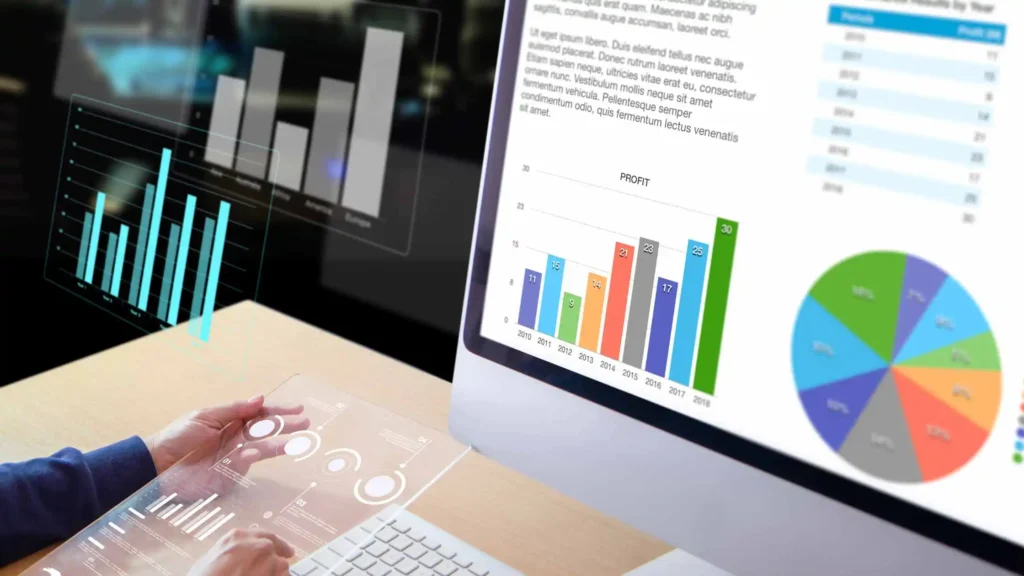
Query Optimization: Boosting Performance with Efficient Queries
Writing efficient queries is crucial for optimizing the performance of your Power BI reports.
You can significantly enhance the overall performance by minimizing data retrieval time and reducing unnecessary computations.
Let’s explore some valuable tips for query optimization:
5. Limit Data Volume with Query Filters
Limiting the amount of data retrieved from your data sources can significantly impact query performance.
Use query filters to narrow the dataset to only the necessary rows and columns.
By reducing the data volume, you can minimize the load on your data source and improve query response times.
6. Utilize Query Folding for Direct Query Sources
When using Direct Query mode, take advantage of query folding.
Query folding is a feature that pushes as much of the data transformation and filtering logic to the underlying data source as much as possible.
By leveraging query folding, you can optimize the performance of your queries and reduce the amount of data transferred between Power BI and the data source.
7. Optimize DAX Calculations for Better Performance
DAX (Data Analysis Expressions) is the formula language used in Power BI to create calculated columns and measures.
Writing efficient DAX calculations is crucial for optimal performance.
Avoid using complex and resource-intensive functions when simpler alternatives exist.
Use functions like CALCULATE and SUMX judiciously, as they can significantly impact query performance.
8. Evaluate and Optimize Query Dependencies
When building complex reports with multiple queries, evaluating the dependencies between them is essential.
Power BI’s Performance Analyzer can help identify redundant or unnecessary queries affecting performance.
Eliminating unnecessary queries and optimizing dependencies can streamline your report’s execution and improve overall performance.
Can I improve Power BI performance by removing unused visuals?
Yes, removing unused visuals can enhance the performance of your Power BI reports. Each visual consumes system resources, so eliminating unnecessary visuals reduces the overall load on the system and improves responsiveness.
Review your report for any visuals that are not essential and consider removing them.
Report Design: Enhancing User Experience
Besides optimizing the data model and queries, thoughtful report design can improve user experience and performance.
Here are some tips to consider when designing your Power BI reports:
9. Use Aggregations for Large Datasets
When working with large datasets, leveraging aggregations can significantly enhance performance.
Aggregations allow you to pre-calculate summary values at different levels of granularity.
By using aggregations, you can reduce the amount of data loaded into memory and accelerate query response times.
How can I reduce the data volume in Power BI queries?
To reduce the data volume in Power BI queries, utilize query filters to retrieve only the necessary rows and columns from your data sources.
Applying filters at the query level can significantly improve query performance by minimizing the load on the data source and reducing the amount of data transferred.
10. Limit Visualizations and Measures
Excessive use of visualizations and measures can lead to slower performance.
Each visual and measure consumes system resources, so it’s essential to balance providing valuable insights and maintaining optimal performance.
Review your report for unnecessary visuals or measures and remove them to improve responsiveness.
What is query folding in Power BI?
Query folding is a feature in Power BI that optimizes query performance by pushing data transformation and filtering operations to the underlying data source.
By leveraging query folding, Power BI can minimize the amount of data transferred between the data source and the report, resulting in faster query execution.
11. Use Drillthrough and Report/Page Level Filters
Drillthrough and report/page-level filters provide users with interactive capabilities to explore data in more detail.
Utilizing these features can reduce the report’s initial load time and enhance the user experience.
Instead of loading all the data at once, users can selectively drill down or apply filters to retrieve specific information, resulting in improved performance.
Why is my Power BI report slow?
Several factors can contribute to slow performance in Power BI reports, including complex data models, inefficient queries, excessive visualizations, and measures, and suboptimal report design.
Identifying the specific bottlenecks and applying appropriate optimizations to improve performance is essential.
12. Optimize Visual Interactions
The way visuals interact with each other can impact the performance of your Power BI report.
You can minimize unnecessary calculations and data refreshes by carefully managing visual interactions.
Use the “Edit Interactions” feature to customize how visuals interact with each other and ensure optimal performance.
How can I improve the performance of my Power BI reports?
To optimize the performance of your Power BI reports, focus on optimizing your data model, query design, and report design.
Follow best practices such as using the Star Schema, eliminating unnecessary columns and rows, leveraging query folding, and utilizing aggregations for large datasets.
Final Words on Tips for Optimize Performance in Microsoft Power BI
Optimizing performance in Microsoft Power BI is essential for delivering efficient and responsive reports and dashboards.
By implementing the tips and strategies discussed in this article, you can enhance your data modeling, query design, and report design to achieve optimal performance.
Remember to regularly review and fine-tune your Power BI solutions to ensure they continue to perform at their best. Happy optimizing!
More resources you may find helpful
- Here’s How to Use Microsoft Power BI for Business Intelligence
- Best Practices for Designing Effective Reports in Microsoft Power BI
- Unlocking the Power of Data Modeling in Microsoft Power BI
- How to Create Custom Visualizations in Microsoft Power BI
- The Difference between Power BI Desktop and Power BI Service