It looks like you wants to understand the difference between Power BI desktop and Power BI service, right? If yes, Congrats! The time has come to make it happen!
In data analysis and visualization, Power BI has emerged as a powerful tool that enables organizations to make informed decisions.
Power BI comes in two primary flavors: Power BI Desktop and Power BI Service.
Although they share the same name, these offerings have distinct features and functionalities catering to different needs.
This article will explore the difference between Power BI Desktop and Power BI Service, highlighting their unique capabilities and use cases.

Power BI Desktop: Unleashing the Power of Local Analysis
Power BI Desktop is a Windows application that empowers analysts and data professionals to create compelling visualizations and perform in-depth data analysis on their local machines.
It is a robust development environment where users can connect to multiple data sources, transform raw data into meaningful insights, and build interactive reports and dashboards.
Let’s delve deeper into the features of Power BI Desktop:
1. Rich Data Connectivity Options
One of Power BI Desktop’s standout features is its extensive data connectivity options.
Users can connect to various data sources, including databases, spreadsheets, cloud services, and big data solutions.
Power BI Desktop provides seamless integration capabilities, whether connecting to an on-premises SQL Server database or accessing data from popular cloud platforms like Azure or AWS.
2. Advanced Data Transformation and Modeling
Effective data transformation and modeling are crucial to derive valuable insights from raw data.
Power BI Desktop offers many data transformation capabilities, such as merging and appending queries, filtering, sorting, and creating calculated columns.
Its intuitive query editor lets users clean, shape, and model their data to suit their analytical needs.
3. Flexible Report and Dashboard Creation
Power BI Desktop enables users to easily create visually stunning reports and interactive dashboards.
It provides a wide range of visualization options, including charts, graphs, maps, and tables, allowing users to present data in the most meaningful and impactful way.
The drag-and-drop interface makes it simple to design and customize reports, and the formatting options give users complete control over the appearance of their visualizations.
4. Advanced Analytics and Data Modeling
Power BI Desktop goes beyond basic data visualization by offering advanced analytics capabilities.
Users can leverage DAX (Data Analysis Expressions) formulas to perform complex calculations and create measures and KPIs (Key Performance Indicators) for in-depth analysis.
Additionally, Power BI Desktop supports data modeling, allowing users to create relationships between different tables and define hierarchies to enable interactive data exploration.
5. Offline Access and Portability
One of the critical advantages of Power BI Desktop is its ability to work offline.
Analysts can create, modify, and view reports and dashboards without an internet connection.
This feature is precious when users need to analyze sensitive data or when internet access is limited.
Power BI Desktop also offers portability, allowing users to share their reports and dashboards with others who have Power BI Desktop installed.
Power BI Service: Unlocking Collaborative Data Exploration
While Power BI Desktop focuses on regional analysis and report creation, Power BI Service takes data visualization and collaboration to the next level.
Power BI Service is a cloud-based platform that allows users to publish, share, and collaborate on reports and dashboards with stakeholders across the organization.
Let’s explore the key features of Power BI Service:
1. Cloud-Based Data Sharing and Collaboration
Power BI Service enables users to effortlessly share their reports and dashboards with colleagues, clients, and stakeholders.
Users can publish their Power BI Desktop reports to the cloud with just a few clicks, making them accessible to authorized individuals.
The ability to share reports and dashboards ensures seamless collaboration and real-time access to up-to-date information.
Can I access Power BI reports and dashboards on my mobile device?
Power BI Service provides a mobile app for iOS and Android devices. The mobile app allows users to access reports and dashboards on the go, ensuring they have data at their fingertips whenever needed.
2. Data Refresh and Scheduled Updates
Data freshness is critical when it comes to making informed decisions.
Power BI Service allows users to regularly schedule data refreshes, ensuring that reports and dashboards reflect the latest data.
Whether connecting to on-premises data sources via a gateway or cloud-based connectors, Power BI Service simplifies keeping data up-to-date.
Does Power BI Desktop support advanced analytics capabilities?
Yes, Power BI Desktop offers advanced analytics capabilities. Users can leverage DAX (Data Analysis Expressions) formulas to perform complex calculations, create measures and KPIs (Key Performance Indicators), and conduct in-depth data analysis.
3. Power BI Mobile: Analyze on the Go
In today’s fast-paced business environment, having access to data on the go is essential.
Power BI Service offers a mobile app for iOS and Android devices, allowing users to access their reports and dashboards anytime, anywhere.
The mobile app provides an optimized viewing experience, ensuring visualizations remain interactive and engaging even on smaller screens.
Can I schedule automatic data refreshes in Power BI Service?
Yes, Power BI Service allows users to schedule data refreshes at regular intervals.
This ensures that reports and dashboards always reflect the latest data, providing accurate and up-to-date insights.
4. Collaboration and Sharing Features
Power BI Service promotes collaboration and knowledge sharing within organizations.
Users can collaborate on reports and dashboards by leaving comments, asking questions, and engaging in discussions directly within the platform.
Moreover, Power BI Service supports content sharing with external stakeholders through secure guest access, enabling organizations to involve clients and partners in their data-driven decision-making process.
Is Power BI Service suitable for collaboration with external stakeholders?
Power BI Service supports sharing reports and dashboards with external stakeholders through secure guest access.
This feature enables organizations to involve clients, partners, and other external entities in their data-driven decision-making process.
5. Enterprise-Grade Security and Administration
With Power BI Service, organizations can ensure their data is secure and well-managed.
The platform offers robust security features, including role-based access control, data encryption, and Azure Active Directory integration.
Administrators have granular control over user permissions, ensuring that data is accessible only to authorized individuals.
Power BI Service also provides usage metrics and auditing capabilities to monitor data access and usage patterns.
Can I use Power BI Desktop without an internet connection?
Yes, Power BI Desktop can be used offline. Analysts and data professionals can create, modify, and view reports and dashboards without an active Internet connection.
Conclusion
In conclusion, both Power BI Desktop and Power BI Service play vital roles in the data analysis and visualization landscape.
Power BI Desktop empowers analysts and data professionals to perform in-depth local analysis. At the same time, Power BI Service unlocks the power of collaboration and data sharing in a cloud-based environment.
Understanding the differences between these two offerings is crucial in selecting the right tool for your specific needs.
Whether you require advanced analytics capabilities or seamless collaboration, Power BI covers you.
More resources you may find helpful
- How to Create Custom Visualizations in Microsoft Power BI
- Unlocking the Power of Data Modeling in Microsoft Power BI
- Best Practices for Designing Effective Reports in Microsoft Power BI
- Here’s How to Use Microsoft Power BI for Business Intelligence
- Step-by-Step guide to connecting data sources in Microsoft Power BI
- The Top Features and Functions of Microsoft Power BI







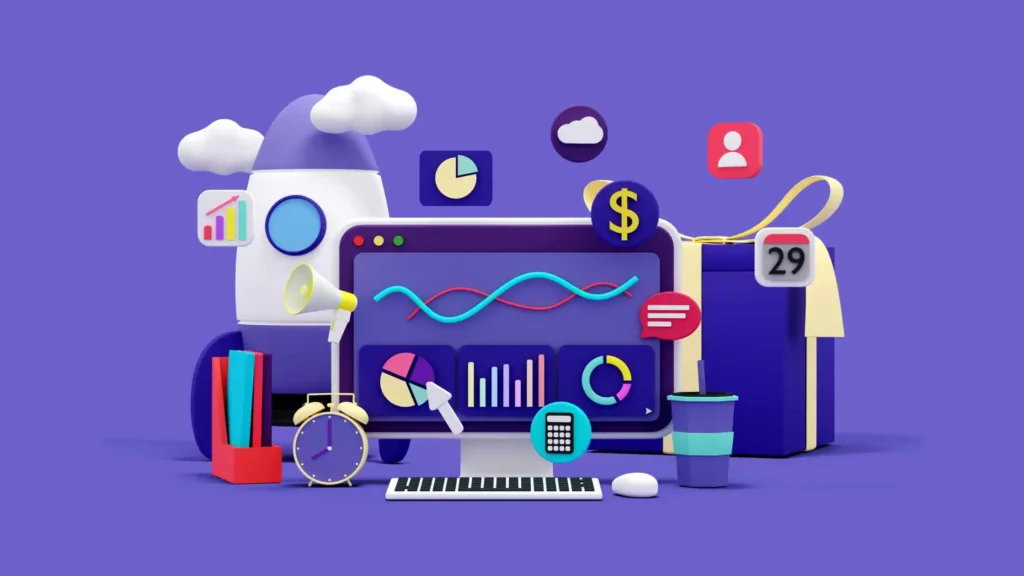
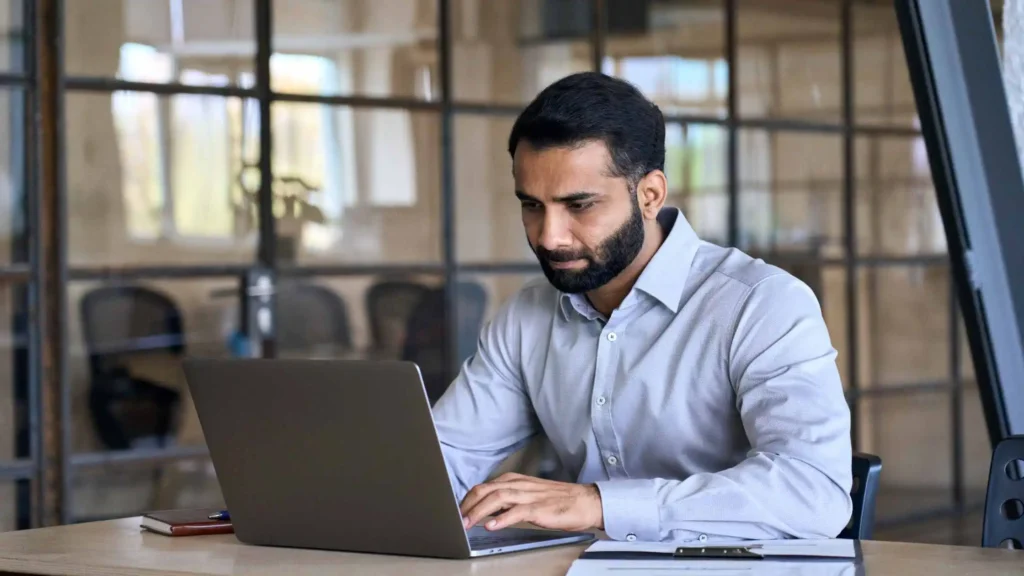



Pingback: Exploring Power Query in Microsoft Power BI: A Complete Guide
Pingback: DAX Formulas for Advanced Data Analysis in Microsoft Power BI