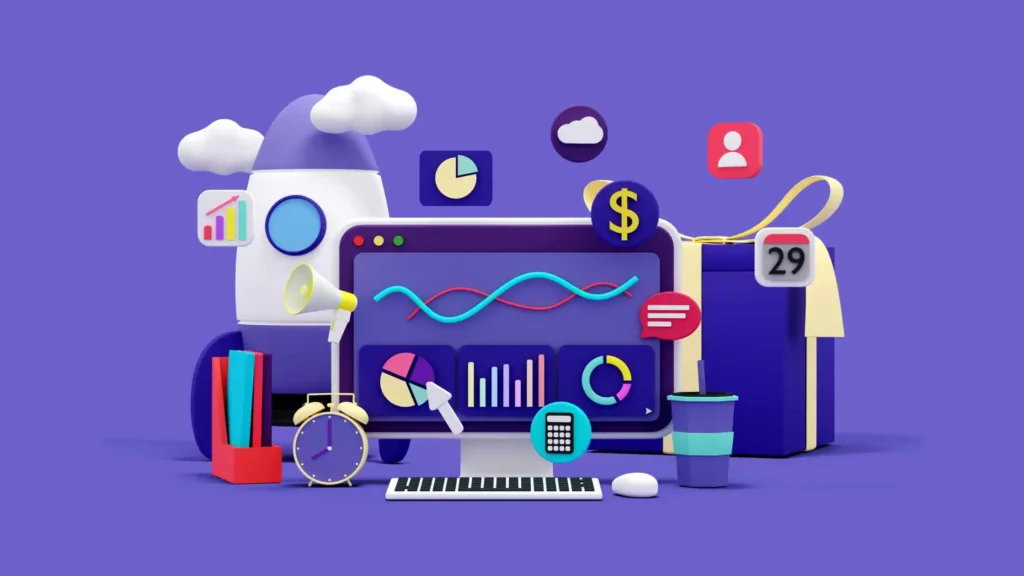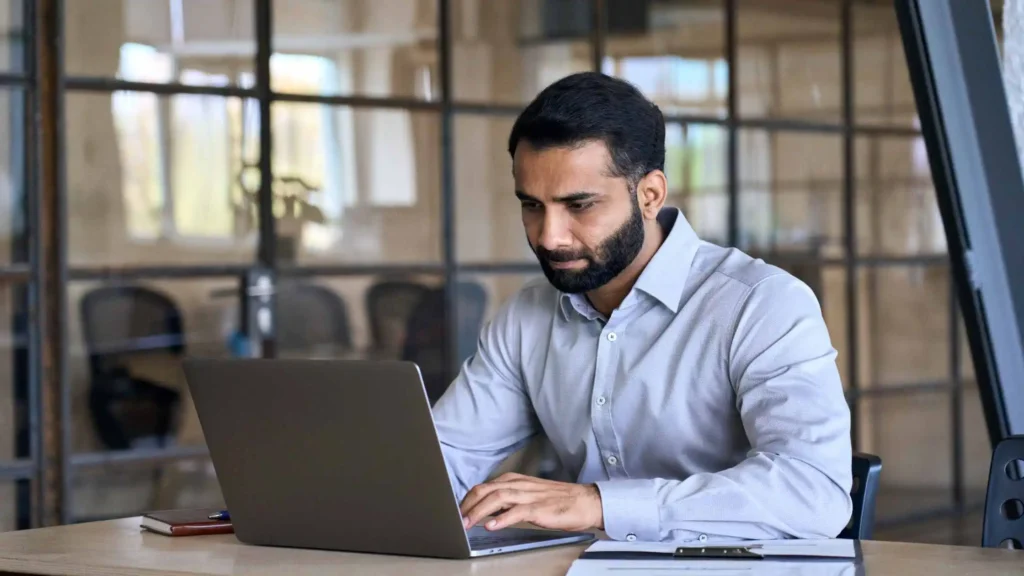Are you want to use Power Automate with Microsoft Power BI? If your answer is yes, Congrats! Now you’re gonna make it happen!
Every time I use Power Automate with Microsoft Power BI, I let those powerful tools do the heavy lifting for me.
So do you want to automate your workflows as I’m doing?
Let’s go ahead!
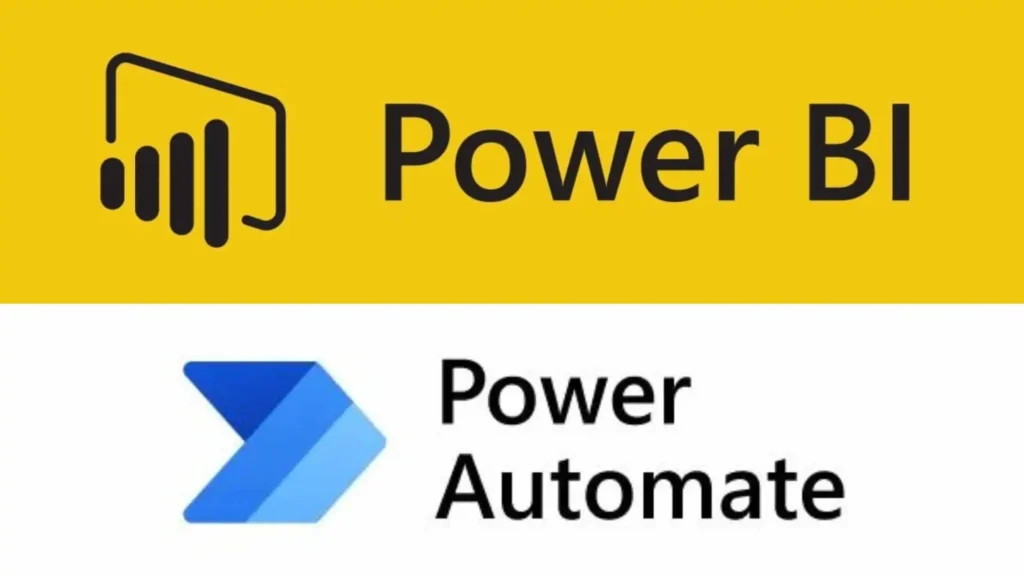
Combine Power Automate with Microsoft Power BI
In today’s fast-paced business environment, organizations constantly seek ways to streamline processes and enhance productivity.
One powerful tool that enables automation and data visualization is Microsoft Power Automate combined with Power BI.
By integrating these two platforms, businesses can optimize their workflows and gain valuable insights from their data.
This article will explore the benefits and functionalities of using Power Automate with Microsoft Power BI and how it can revolutionize your organization’s data-driven decision-making processes.
Understanding Power Automate
Power Automate, formerly Microsoft Flow, is a cloud-based service that allows users to automate workflows across various applications and services.
It provides a user-friendly interface where users can create and manage automated processes without extensive coding knowledge.
Power Automate supports integration with various applications, enabling seamless data exchange and automation.
Integrating Power Automate with Power BI
On the other hand, Power BI is a powerful business analytics tool that enables organizations to visualize and analyze data from multiple sources.
By integrating Power Automate with Power BI, users can automate data collection, transformation, and visualization processes, making it easier to derive insights from their data.
Integrating these two platforms unlocks a world of possibilities for organizations seeking to streamline their workflows and make data-driven decisions.
Automating Data Collection and Transformation
One of the key benefits of using Power Automate with Power BI is the ability to automate data collection and transformation.
Power Automate offers a wide range of connectors that allow users to gather data from various sources, such as databases, cloud storage, and online services.
These connectors can create automated workflows that fetch data regularly or respond to specific triggers.
Once the data is collected, Power Automate provides a range of data manipulation actions that can be used to transform and clean the data.
These actions include filtering, sorting, merging, and aggregating data.
Organizations can save valuable time and resources by automating the data collection and transformation process, ensuring that their data is always up-to-date and accurate.
What are the benefits of integrating Power Automate with Power Apps?
Integrating Power Automate with Power Apps allows organizations to create end-to-end solutions that automate processes and leverage data from multiple sources.
Power Automate automates workflows and data collection, while Power Apps enables custom business application creation without extensive coding.
This integration enhances process automation, data management, and overall productivity.
Creating Custom Workflows
Power Automate empowers users to create custom workflows tailored to their business needs.
With its intuitive interface, users can define the sequence of actions, conditions, and triggers that make up the workflow.
This flexibility allows organizations to automate repetitive tasks like data entry, approval processes, and notifications.
Whether it’s sending automatic emails to stakeholders, updating records in a CRM system, or generating reports based on predefined criteria, Power Automate enables users to design workflows that align with their unique requirements.
By automating these processes, organizations can improve operational efficiency and reduce the risk of errors associated with manual tasks.
How do Power Automate and Power BI promote collaboration and teamwork?
Power Automate and Power BI promote collaboration by providing shared platforms for data-driven workflows and insights. MS Power Automate allows collaborative automation initiatives where team members can contribute their expertise to streamline processes.
Power BI enables sharing of dashboards, reports, and datasets, fostering a collaborative and data-driven culture within teams.
Monitoring and Managing Flows
Power Automate provides a comprehensive set of monitoring and management tools that allow users to track the performance of their automated flows.
The platform offers real-time insights into flow execution, enabling users to identify workflow bottlenecks, errors, or inefficiencies.
Detailed logs and analytics provide visibility into the flow’s execution history, making troubleshooting issues and optimising performance easier.
Additionally, Power Automate allows users to manage flows centrally, providing a centralized hub where administrators can view, create, and work flows for their organization.
This centralized management ensures consistency across workflows and facilitates collaboration among team members.
How does Power Automate enhance data-driven decision-making with Power BI?
Power Automate enhances data-driven decision-making by automating data collection, transformation, and visualization processes.
Real-time data updates, automated alerts, and interactive visualizations empower decision-makers to access up-to-date information, explore data from different perspectives, and make informed decisions promptly.
Utilizing Power Automate Templates
Power Automate offers a vast collection of pre-built templates that cover a wide range of use cases to accelerate the automation process.
These templates provide a starting point for users to customize and deploy automated workflows quickly.
From simple approval processes to complex data integration scenarios, the template gallery offers a wealth of options for users.
Users can leverage these templates or modify them to fit their specific requirements.
This template-driven approach reduces the time and effort required to build workflows from scratch, allowing organizations to rapidly realise automation’s benefits.
What are the benefits of integrating Power Automate with Power Apps?
Integrating Power Automate with Power Apps allows organizations to create end-to-end solutions that automate processes and leverage data from multiple sources.
Power Automate automates workflows and data collection, while Power Apps enables custom business application creation without extensive coding.
This integration enhances process automation, data management, and overall productivity.
Using Power Automate with Power BI Desktop
Power Automate seamlessly integrates with Power BI Desktop, the desktop version of the Power BI platform.
This integration enables users to enhance their data visualization and reporting capabilities by incorporating automated processes.
With Power Automate, users can automate the data refresh process in Power BI Desktop.
This ensures that the visualizations and reports are always up-to-date with the latest data, eliminating the need for manual data updates.
Users can set up scheduled flows that fetch data from various sources and update the Power BI datasets at predefined intervals.
By automating the data refresh process, users can focus on analyzing the data and deriving insights rather than spending time on manual data updates.
This integration between Power Automate and Power BI Desktop enhances the user experience and promotes a more efficient workflow.
Can Power Automate be used with Power BI Desktop?
Yes, Power Automate can be used with Power BI Desktop. The integration allows users to automate data refresh processes, ensuring that visualizations and reports are always up-to-date with the latest data.
Scheduled flows can be created to fetch data from various sources and update Power BI datasets at regular intervals.
Enhancing Data Visualization with Power BI
Power BI is renowned for its powerful data visualization capabilities, allowing users to create compelling and interactive visualizations that bring data to life.
When combined with Power Automate, these visualizations can be enriched with dynamic and real-time data.
Power Automate enables users to trigger flows based on specific events or conditions.
For example, a flow can be triggered when new data is added to a database, when a specific threshold is exceeded, or when a user interacts with a Power BI report.
These flows can then update the underlying data or refresh the visualizations in real time, providing users with up-to-the-minute insights.
This integration between Power Automate and Power BI opens up new possibilities for creating interactive dashboards and reports.
Users can design workflows that automatically update the visualizations based on changing data, ensuring that decision-makers can always access the most relevant and accurate information.
What is the difference between Power Automate and Power BI?
Power Automate is a platform that allows users to automate workflows across different applications and services, while Power BI is a business analytics tool for data visualization and reporting.
Power Automate focuses on automation, data collection, and process optimization, while Power BI focuses on visualizing data and deriving insights.
However, both platforms can be integrated to enhance automation, data visualization, and decision-making processes.
Final Thoughts About Use Power Automate with Microsoft Power BI
In conclusion, integrating Power Automate with Microsoft Power BI gives organisations a powerful combination to streamline workflows, automate processes, and make data-driven decisions.
By leveraging the capabilities of both platforms, organizations can enhance data collection, transformation, visualization, and collaboration.
Power Automate enables the automation of repetitive tasks, saving time and resources, while Power BI empowers users to visualize data and derive meaningful insights.
Integrating the two platforms allows for real-time data updates, automated alerts, and interactive visualizations, optimizing decision-making processes.
By harnessing the power of Power Automate and Power BI, organizations can unlock their data’s full potential, maximize productivity, and gain a competitive edge in today’s data-centric business landscape.
More Resources You May Find Helpful
- Here’s How to Securing and Governing Data in Microsoft Power BI
- It’s Time to Create Real-Time Dashboards in Microsoft Power BI
- Integrating Microsoft Power BI with Other Microsoft Products
- Collaborating and Sharing Insights with Microsoft Power BI
- DAX Formulas for Advanced Data Analysis in Microsoft Power BI