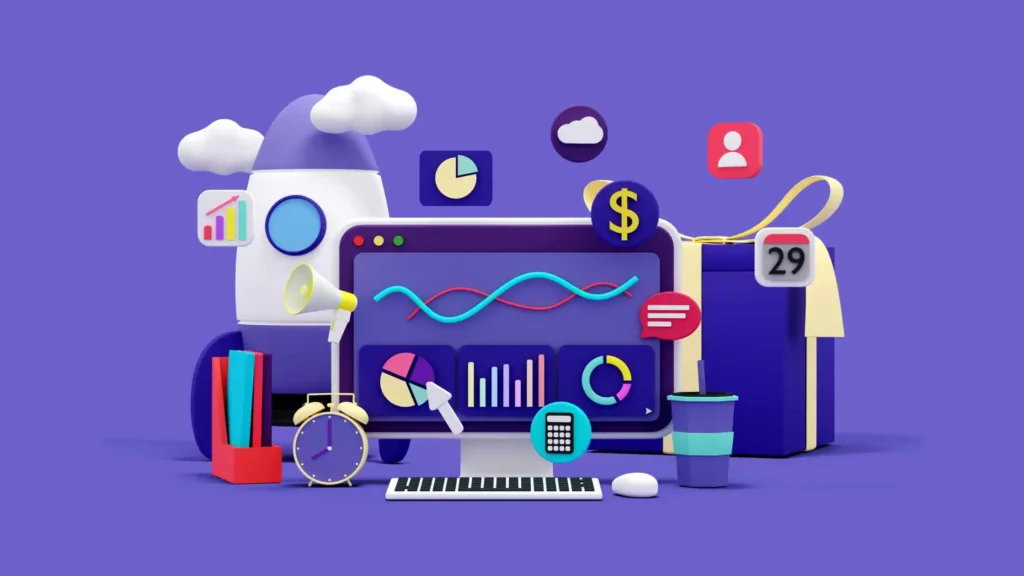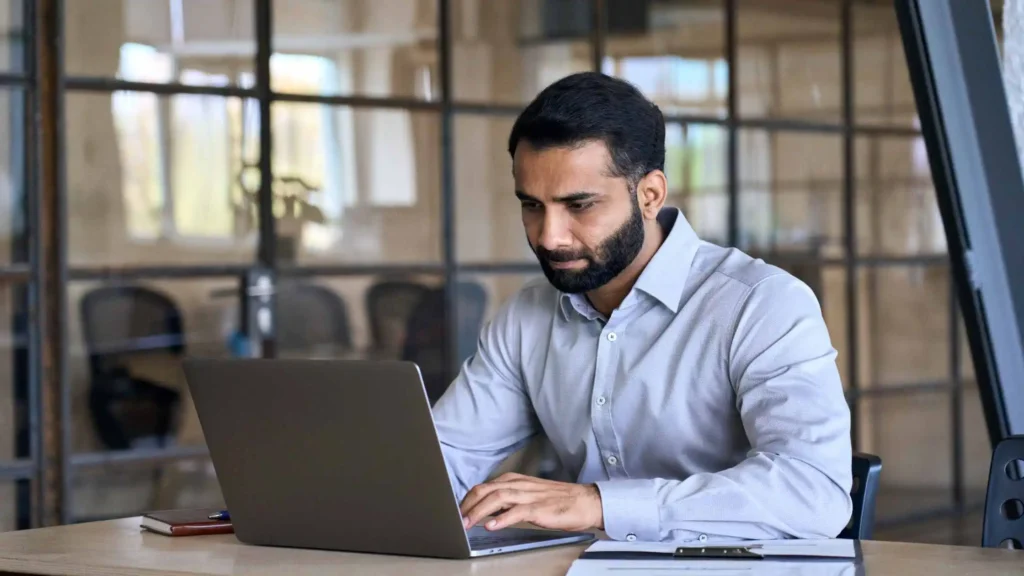Everytime I create real time dashboards in Microsoft Power BI it reminds me of a time when I was just a young aspiring data analyst.
Back then, I had no access to advanced tools like Power BI. Instead, I would spend countless hours manually crunching numbers, creating intricate spreadsheets, and desperately trying to visualize data in a meaningful way.
Thanks to Microsoft Power BI. Now it’s all go away.
So do you want to create real time dashboards in Microsoft Power BI as I am doing?
If your answer is yes, Congrats! The time has come to make it happen!
Let’s start by understanding what Microsoft Power BI is…

Understand Microsoft Power BI
In today’s data-driven world, businesses rely on real-time data to make informed decisions and gain a competitive edge.
Microsoft Power BI is a powerful business intelligence tool that allows users to visualize and analyze data through interactive dashboards.
With Power BI, you can create real-time dashboards that provide valuable insights into your business performance.
In this article, we will explore the process of creating real-time dashboards in Microsoft Power BI and unleash the potential of data-driven decision-making.
The Power of Real-Time Dashboards
Real-time dashboards offer a dynamic and up-to-date view of your data, allowing you to monitor key metrics and trends as they happen.
With Power BI, you can connect to various data sources, including databases, cloud services, and spreadsheets, to gather real-time data.
By visualizing this data in an interactive dashboard, you can identify patterns, spot anomalies, and make data-driven decisions promptly.
Getting Started with Power BI
To get started with Power BI, you need to download and install the Power BI Desktop application from the official Microsoft website.
Once installed, open Power BI Desktop, and you’ll be greeted with a user-friendly interface that allows you to create and design your dashboards.
Connecting to Data Sources
The first step in creating a real-time dashboard is connecting to your data sources.
Power BI supports a wide range of data connectors, including popular databases like SQL Server, Oracle, and MySQL, as well as cloud services like Azure and Google Analytics.
You can also import data from Excel spreadsheets, CSV files, and more.
To connect to a data source, click on the “Get Data” button in the Home tab of Power BI Desktop.
Select the appropriate data connector and follow the prompts to establish a connection.
Once connected, you can import data tables or write custom queries to extract specific information.
Can I refresh my real-time dashboard automatically?
Yes, Power BI offers various data refresh options, including scheduled refresh and real-time streaming. You can set up a scheduled refresh to update your data at specific intervals.
Real-time streaming allows you to push data to Power BI in real-time using APIs or streaming datasets.
Designing Your Dashboard
Once you have imported your data into Power BI, it’s time to design your dashboard.
Power BI provides a drag-and-drop interface that makes it easy to create visually appealing and interactive dashboards.
Can I access Power BI dashboards on mobile devices?
Absolutely! Power BI provides mobile apps for iOS and Android devices, allowing you to access your dashboards on the go.
Simply download the Power BI app from the respective app store, sign in to your account, and explore your real-time dashboards from your mobile device.
Adding Visualizations
To add visualizations to your dashboard, click on the desired visualization type from the “Visualizations” pane. Power BI offers a wide range of visualizations, including charts, graphs, maps, and tables.
Simply drag the desired fields from your data table onto the visualization canvas, and Power BI will automatically generate the visualization based on the selected data.
Can I collaborate with others in real-time on a Power BI dashboard?
Yes, Power BI supports real-time collaboration. Multiple users can simultaneously view and interact with a shared dashboard, making it easy to collaborate and discuss insights in real-time.
Applying Filters and Slicers
Filters and slicers allow you to focus on specific subsets of your data in real-time. You can add filters to individual visualizations or apply them to the entire dashboard.
Filters can be based on any field in your data, such as date, region, or product category.
To add a filter, select the visualization or the entire canvas, navigate to the “Visualizations” pane, and click on the “Filter” icon.
Choose the desired field and set the filter criteria. Power BI will dynamically update the visualizations based on the applied filters.
Are there any advanced analytics features in Power BI?
Yes, Power BI offers advanced analytics capabilities through its integration with Azure Machine Learning and other data science tools.
You can leverage these features to perform complex data analysis, predictive modeling, and create machine learning models.
Sharing and Collaboration
Power BI allows you to share your real-time dashboards with colleagues and stakeholders, enabling collaborative decision-making.
You can publish your dashboards to the Power BI service and invite others to view and interact with them.
To share your dashboard, click on the “Publish” button in the Home tab of Power BI Desktop. Sign in to your Power BI account and follow the prompts to upload your dashboard to the Power BI service.
Once published, you can generate a shareable link or invite specific individuals to access your dashboard.
Can I embed Power BI dashboards on my website or application?
Absolutely! Power BI provides embedding capabilities that allow you to integrate your dashboards into external websites or applications.
This enables you to share data insights with a wider audience and embed real-time dashboards directly within your existing platforms.
Final Thoughts on Creating Real Time Dashboards in Microsoft Power BI
Creating real-time dashboards in Microsoft Power BI empowers businesses to harness the power of data and make data-driven decisions.
By connecting to various data sources, designing visually appealing dashboards, and sharing insights with stakeholders, you can unlock valuable insights and drive business growth.
Embrace the potential of real-time dashboards in Power BI, and gain a competitive edge in today’s fast-paced business environment.