Do you want to find the best practices for designing effective reports in Microsoft Power BI? If yes, Congrats! Let’s make it happen!
In today’s data-driven world, businesses rely heavily on effective reporting to gain insights and make informed decisions.
Microsoft Power BI is a powerful tool that enables users to visualize and analyze data intuitively and interactively.
However, creating compelling reports in Power BI requires more than just dragging and dropping visuals onto a canvas.
To truly unlock the potential of this tool, it is essential to follow best practices for designing effective reports.
This article will explore the fundamental principles and strategies for creating impactful Microsoft Power BI reports.
So let’s start understanding the purpose of your reports.

Understanding the Purpose of Your Report
To create an influential report in Power BI, it is crucial to understand its purpose clearly. Ask yourself questions like:
- Who is the intended audience for this report?
- What specific insights or actions do you want to drive through the information?
- What are the key questions you want to answer with the data?
By defining the purpose of your report upfront, you can structure and design it in a way that delivers the most value to the users.
Defining Key Metrics and KPIs
Identifying the key metrics and KPIs (Key Performance Indicators) is essential for designing impactful reports.
These metrics act as the foundation of your report and help measure the performance and progress toward goals.
Clearly define the metrics and KPIs you want to track and ensure they align with your business objectives.
Choosing the Right Visualizations
Power BI offers various visualizations, including charts, graphs, maps, and tables.
Selecting the right visualization type is crucial for effectively conveying information and insights.
Consider the nature of your data and the message you want to communicate.
Use appropriate visuals that best represent the data and make it easy for users to understand and interpret.
Creating an Intuitive User Interface
A well-designed user interface (UI) enhances the user experience and enables users to interact with the report seamlessly.
Logically organize your report using sections, headings, and navigation elements to guide users through the content.
Maintain consistency in the UI elements, such as fonts, colors, and icons, to create a cohesive and visually appealing experience.
Ensuring Data Accuracy and Integrity
Accurate and reliable data is the foundation of any effective report.
Take necessary steps to ensure the data used in your Power BI reports is accurate, complete, and up-to-date.
Perform regular data validation and cleansing processes to identify and resolve any inconsistencies or errors.
Establish data quality controls to maintain data integrity throughout the report’s lifecycle.
What are the benefits of implementing row-level security in Power BI?
Implementing row-level security in Power BI provides enhanced data security by restricting data access based on user roles and permissions.
It ensures that users can only see the relevant data to their roles, improving data confidentiality and compliance with privacy regulations.
Applying Effective Data Filtering and Slicing
Data filtering and slicing allow users to focus on specific subsets of data relevant to their analysis.
Utilize Power BI’s filtering capabilities to provide users with interactive and dynamic filtering options.
Implement slicers, which act as intuitive visual filters, allowing users to easily explore data from different perspectives.
How can I ensure the accuracy of data in my Power BI reports?
To ensure data accuracy in Power BI reports, perform regular data validation and cleansing processes, establish data quality controls, implement proper data source connections and refresh schedules, and validate the accuracy of calculations and measures used in the report.
Optimizing Report Performance
Report performance plays a significant role in user satisfaction. Optimize the performance of your Power BI reports by following these best practices:
- Limit the number of visuals on a single page to avoid clutter and improve load times.
- Use query folding techniques in Power Query to minimize data retrieval time.
- Leverage aggregations and calculated columns to pre-calculate and store results for faster calculations.
- Optimize DAX formulas for better performance.
Utilizing Advanced Features and Custom Visuals
Power BI offers advanced features and custom visuals that can enhance the functionality and visual appeal of your reports.
Explore custom visuals in the Power BI marketplace to add unique and interactive visualizations.
Leverage features like bookmarks, drill-through, and tooltips to provide users with additional layers of information and interactivity.
What are the key considerations when designing a report in Power BI?
When designing a report in Power BI, it is essential to consider the purpose of the information, define key metrics and KPIs, choose the right visualizations, create an intuitive user interface, ensure data accuracy, apply effective data filtering and slicing, optimize the report performance, and leverage advanced features and custom visuals.







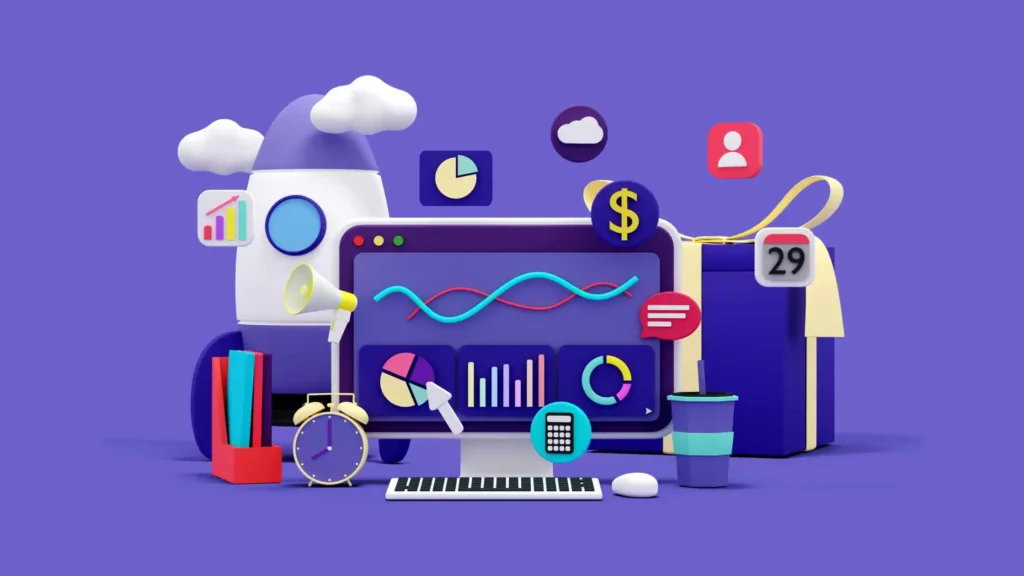
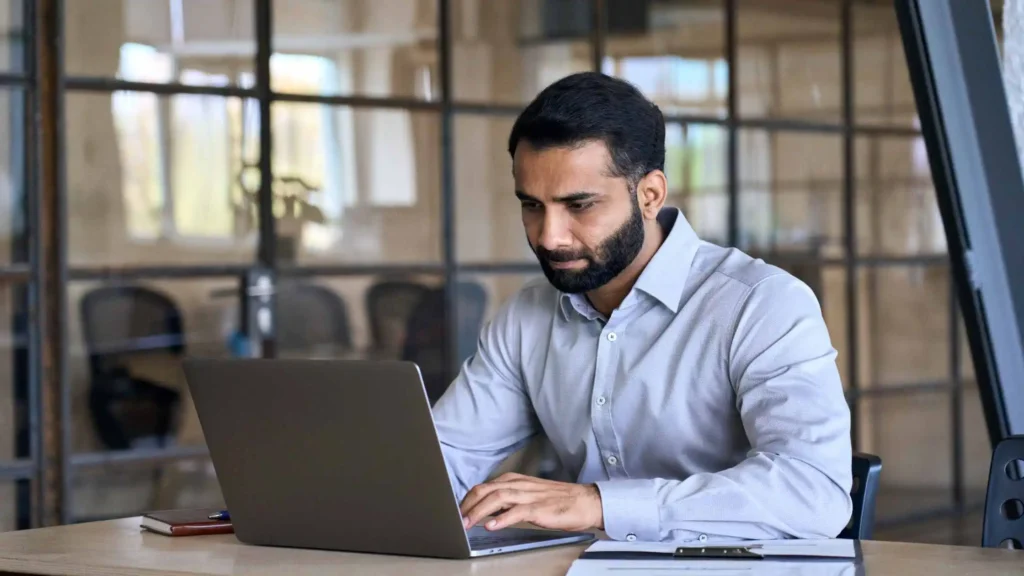



Pingback: Unlocking the Power of Data Modeling in Microsoft Power BI
Pingback: Collaborating and Sharing Insights with Microsoft Power BI