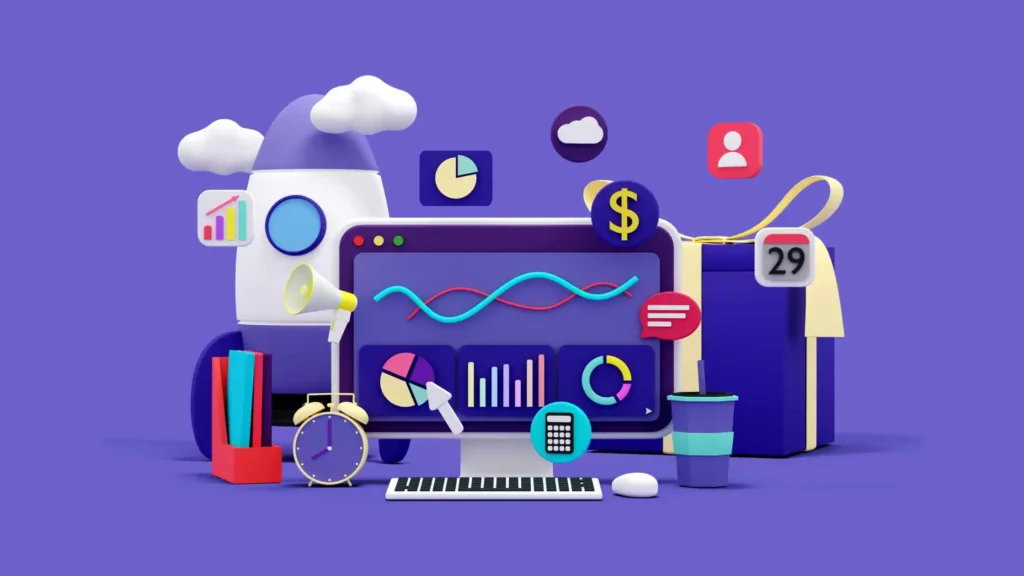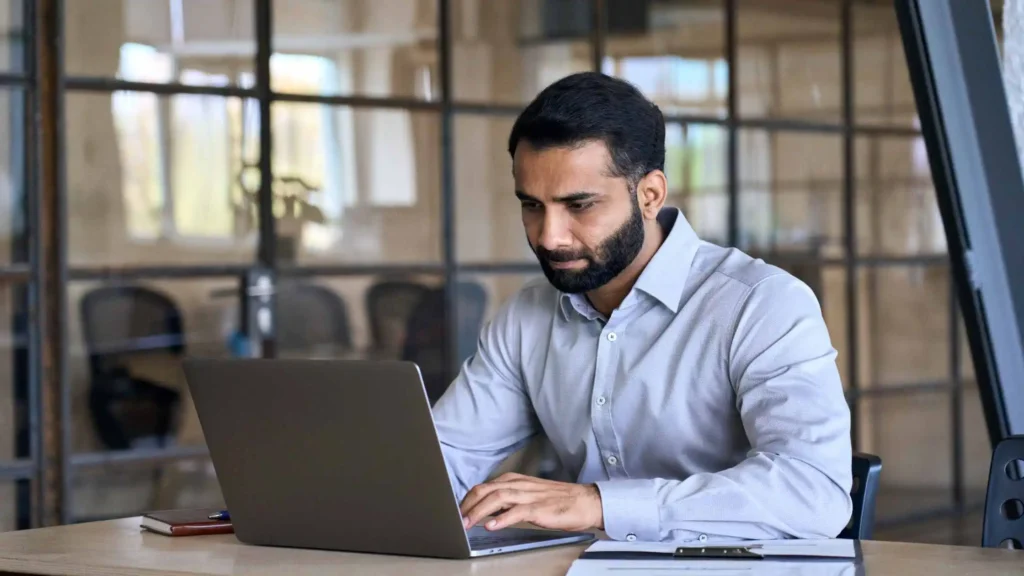Are you wants to Collaborating and Sharing Insights with Microsoft Power BI? If yes, Congrats! The time has come to make it happen! In today’s data-driven world, businesses rely heavily on powerful tools that enable them to analyze and visualize their data effectively.
Microsoft Power BI has emerged as a leading business intelligence platform, providing organizations with the ability to collaborate and share insights seamlessly.
This article dives deep into the topic of collaborating and sharing insights with Microsoft Power BI, highlighting its features, benefits, and best practices to maximize its potential.

Understanding Microsoft Power BI
Microsoft Power BI is a powerful business intelligence and analytics tool that enables users to connect to various data sources, transform and shape the data, and visualize it in rich and interactive reports and dashboards.
It empowers organizations to gain valuable insights and make data-driven decisions, ultimately driving business growth and success.
Collaborating with Power BI Workspaces
Power BI Workspaces provide a centralized hub for collaboration within an organization.
Workspaces allow teams to share reports, dashboards, and datasets, enabling seamless collaboration and knowledge sharing.
Team members can collaborate in real-time, edit reports simultaneously, and leave comments and annotations, fostering a collaborative and productive environment.
Sharing Dashboards and Reports
Sharing dashboards and reports in Power BI is a breeze. With just a few clicks, you can share your insights with colleagues, clients, or stakeholders.
Power BI offers various sharing options, including sharing with individuals, groups, or entire organizations.
Additionally, you can set permissions to control who can view and edit the shared content, ensuring data security and privacy.
How can I share a Power BI report with my colleagues?
Sharing a Power BI report with your colleagues is simple. Navigate to the report you want to share, click on the “Share” button, and enter the email addresses of your colleagues.
You can choose whether they can view or edit the report, depending on their roles and responsibilities.
Leveraging Power BI Apps
Power BI Apps are pre-built solutions that package dashboards, reports, and datasets into a single cohesive experience.
Apps provide a simplified and user-friendly way to share insights with others, as they can be easily installed and accessed by intended users.
By leveraging Power BI Apps, organizations can standardize the sharing of insights and ensure a consistent user experience.
Can I collaborate on a Power BI report in real-time?
Yes, Power BI supports real-time collaboration on reports. Multiple users can edit the same report simultaneously, making it easy to work together and make updates in real-time.
You can see changes made by others in real-time, ensuring everyone is on the same page.
Utilizing Power BI Content Packs
Content Packs in Power BI allow users to share and distribute content across teams and organizations.
A content pack consists of dashboards, reports, datasets, and even data transformations, providing a comprehensive package for collaboration and knowledge sharing.
Content Packs can be customized and updated, ensuring that the shared insights remain relevant and up to date.
What are Power BI workspaces, and how do they facilitate collaboration?
Power BI workspaces are collaborative environments where teams can collaborate on reports, dashboards, and datasets.
Workspaces provide a centralized location for sharing and organizing content.
They allow multiple users to work on the same content simultaneously, enabling seamless collaboration and fostering teamwork.
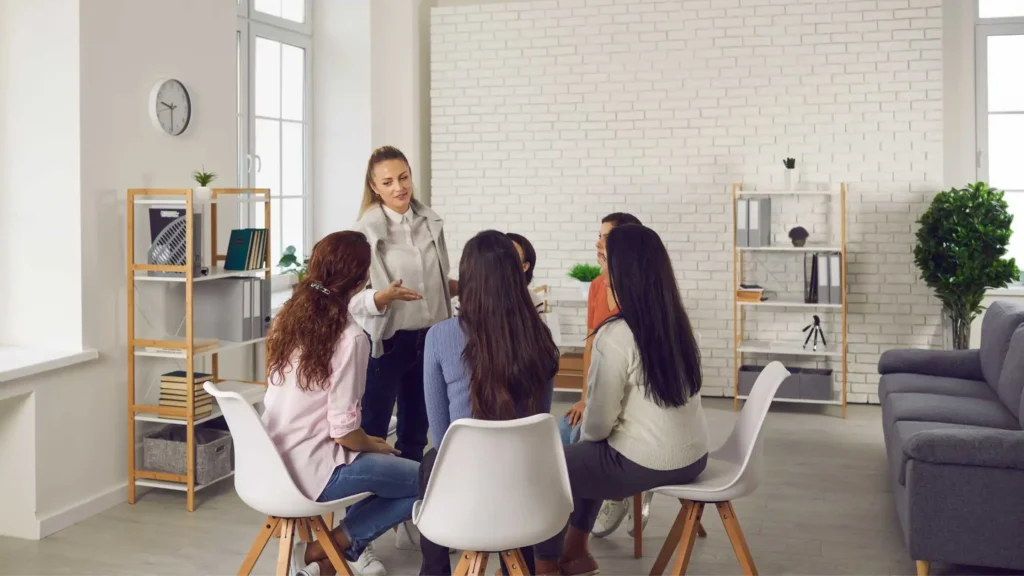
Embedding Power BI in Other Applications
Power BI offers embedding capabilities that allow organizations to integrate their reports and dashboards seamlessly into other applications and websites.
This empowers users to access and interact with Power BI insights directly within the context of their preferred applications.
Whether it’s embedding reports in SharePoint sites or integrating Power BI with custom web applications, the possibilities are endless.
Is it possible to embed a Power BI dashboard in a SharePoint site?
Yes, Power BI dashboards can be easily embedded in SharePoint sites.
Embedding Power BI dashboards in SharePoint allows users to access and interact with the dashboard without leaving the SharePoint environment.
This integration enhances the user experience and ensures that insights are available within the context of other relevant content.
Analyzing Data Together
One of the key strengths of Power BI is its ability to enable multiple users to analyze and explore data collaboratively.
With features like data slicing, filtering, and drill-through, teams can work together to uncover valuable insights and answer critical business questions.
The interactive nature of Power BI fosters a data-driven culture, where insights are democratized and accessible to all.
How do I schedule automatic data refresh in Power BI?
To schedule automatic data refresh in Power BI, go to the dataset settings and navigate to the “Scheduled refresh” section.
From there, you can configure the refresh frequency and specify the credentials required to access the data source.
Power BI will automatically refresh the data based on the defined schedule, ensuring that your insights remain up to date.
Creating and Managing Permissions
Power BI provides robust permission management capabilities, allowing organizations to control access to their shared content.
Administrators can assign roles and permissions to individuals or groups, ensuring that only authorized users can view or edit sensitive information.
By implementing granular permission controls, organizations can strike the right balance between collaboration and data security.
What security measures does Power BI have for sharing sensitive data?
Power BI offers several security measures to protect sensitive data.
These include row-level security, encryption at rest and in transit, data loss prevention, and integration with Azure Active Directory for user authentication and access control.
Power BI is designed with security in mind, ensuring that your data is protected throughout the sharing and collaboration process.
Scheduling Data Refresh
Data freshness is crucial for accurate and up-to-date insights. Power BI allows users to schedule automatic data refresh, ensuring that reports and dashboards reflect the most recent data from the underlying sources.
Whether it’s daily, weekly, or custom refresh intervals, Power BI makes it easy to maintain data currency and provide real-time insights to stakeholders.
Power BI Collaboration Best Practices
To maximize the collaborative potential of Microsoft Power BI, here are some best practices to follow:
- Establish clear guidelines and processes for collaboration.
- Regularly communicate and share insights with team members.
- Leverage Power BI Workspaces for centralized collaboration.
- Use Power BI Apps for standardized and user-friendly sharing.
- Set appropriate permissions to protect sensitive data.
- Encourage a data-driven culture and promote knowledge sharing.
Conclusion
Microsoft Power BI empowers businesses to collaborate effectively and derive valuable insights from their data.
By leveraging collaborative workspaces, sharing dashboards and reports, and utilizing features like real-time collaboration and the mobile app, teams can work together seamlessly to make data-driven decisions.
With robust security measures, integrations with other tools, and best practices for collaborative analysis, Power BI provides a comprehensive solution for collaborative data analysis.