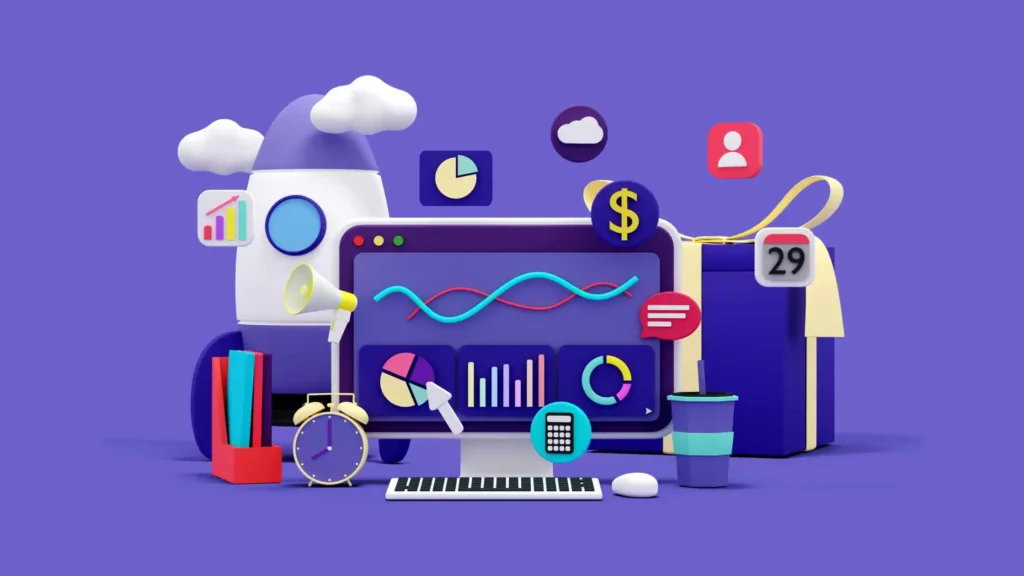Do you want to use DAX formulas for advanced data analysis in Microsoft Power BI? If yes, Congrats! The time has come to make it happen!
In today’s data-driven world, businesses rely heavily on analyzing data to gain valuable insights and make informed decisions.
Microsoft Power BI is a powerful tool that enables users to visualize and analyze data effectively.
One of the critical components of Power BI is DAX (Data Analysis Expressions), a formula language used for advanced data analysis.
This article will explore various DAX formulas and their applications in advanced data analysis using Microsoft Power BI.
So let’s go ahead!
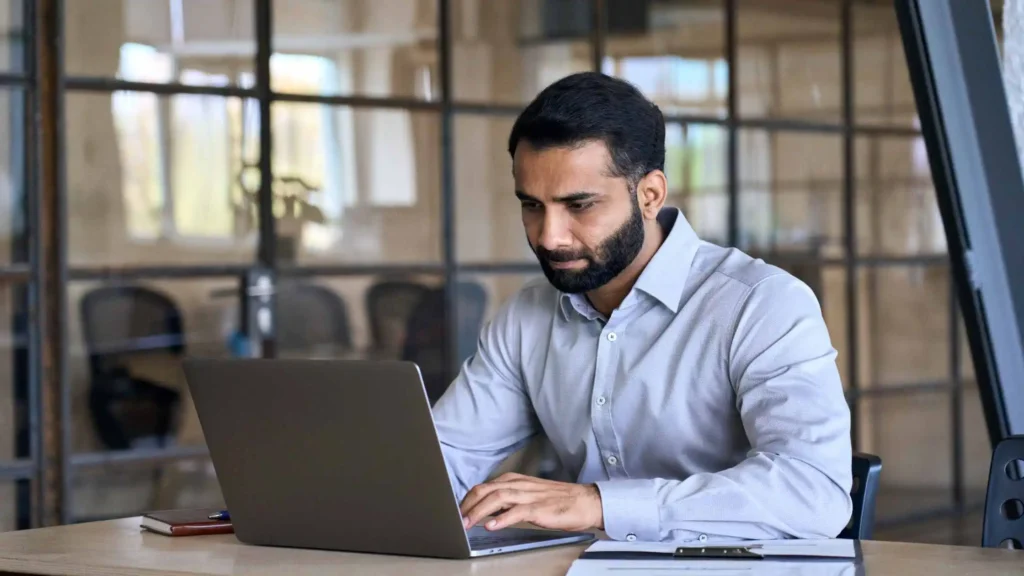
What is DAX?
DAX, short for Data Analysis Expressions, is a formula language used in Power BI, Power Pivot, and Analysis Services.
It is designed to work with relational databases and enables users to create powerful calculations and aggregations on large datasets.
DAX formulas are similar to Excel formulas but are more powerful and flexible, allowing users to perform complex calculations and create custom measures and metrics.
Why are DAX Formulas Important in Power BI?
DAX formulas play a crucial role in data analysis in Power BI for several reasons:
Advanced Calculations:
DAX formulas allow users to perform advanced calculations beyond simple arithmetic operations.
With DAX, you can create complex formulas involving functions, conditional logic, and iterative calculations.
Aggregations and Summarizations:
DAX enables users to aggregate and summarize data based on specific criteria.
Using DAX functions, you can calculate totals, averages, minimum and maximum values, and much more.
Custom Measures and Metrics:
DAX formulas allow users to create custom measures and metrics based on their unique business requirements.
You can define Key Performance Indicators (KPIs) and track them using DAX calculations.
Data Modeling:
DAX is closely integrated with Power BI’s data modeling capabilities.
Using DAX expressions, you can create relationships between tables, define hierarchies, and build complex data models.
Now, let’s dive into some of the most commonly used DAX formulas for advanced data analysis in Microsoft Power BI.
DAX Formulas for Advanced Data Analysis in Microsoft Power BI
1. CALCULATE
The CALCULATE function is one of the most potent and versatile DAX formulas.
It allows you to modify the context in which a calculation is performed.
You can apply filters, change row context to column context, and perform calculations based on specific conditions.
Here’s an example of using the CALCULATE function to calculate sales for a specific region:
“Total Sales = CALCULATE(SUM(Sales[Amount]), Sales[Region] = “North”)”
In this example, the CALCULATE function calculates the sum of sales amounts from the “Sales” table, but only for the “North” region.
Can I use DAX formulas for advanced data analysis in Microsoft Power BI?
Yes, absolutely! DAX formulas are the key to performing advanced data analysis in Microsoft Power BI.
With DAX, you can create complex calculations, aggregations, and measures to derive valuable insights from your data.
2. SUMX
The SUMX function performs a sum calculation over a table expression or a set of rows.
It is beneficial when you need to iterate over a table and perform a calculation for each row.
Here’s an example of using the SUMX function to calculate the total revenue for each product category:
“Total Revenue = SUMX(Products, Products[Unit Price] * Products[Quantity])”
In this example, the SUMX function iterates over each row in the “Products” table and calculates each row’s product of unit price and quantity.
The results are then summed up to obtain the total revenue.
3. AVERAGEX
The AVERAGEX function is similar to the SUMX function but calculates the average value instead of the sum.
It is useful when calculating the average based on a table expression or a set of rows.
Here’s an example of using the AVERAGEX function to calculate the average sales per product category:
“Average Sales = AVERAGEX(Products, Products[Sales])”
In this example, the AVERAGEX function iterates over each row in the “Products” table and calculates the average sales for each row.
The results are then averaged to obtain the overall average sales.
4. RANKX
The RANKX function is used to calculate the rank of a value within a specified set of values.
It assigns a rank to each value based on a specified expression and order.
Here’s an example of using the RANKX function to rank products based on their sales:
“Product Rank = RANKX(Products, Products[Sales],,DESC)”
In this example, the RANKX function ranks the products in the “Products” table based on their sales amounts in descending order.
5. RELATED
The RELATED function retrieves values from a related table based on a specified relationship.
It is advantageous when working with data models that have multiple related tables.
Here’s an example of using the RELATED function to retrieve the category of a product:
“Product Category = RELATED(Categories[Name])”
In this example, the RELATED function retrieves the “Name” column value from the “Categories” table, which is related to the current row in the “Products” table.
Are DAX formulas challenging to learn?
While DAX formulas may seem complex initially, they become easier to understand and use with practice.
The key is to start with the basics and gradually build your knowledge by exploring different functions and their applications.
With time and hands-on experience, you’ll learn to use DAX formulas for advanced data analysis.
6. BLANK
The BLANK function is used to return a blank value.
It is often combined with conditional expressions to handle missing or empty calculation values.
Here’s an example of using the BLANK function to handle division by zero:
“Profit Margin = IF(Sales[Revenue] <> 0, (Sales[Profit] / Sales[Revenue]), BLANK())”
In this example, the BLANK function returns a blank value when the revenue is zero, preventing a division by zero error.
7. FILTER
The FILTER function is used to apply filters to a table or an expression.
It allows you to create dynamic subsets of data based on specific conditions.
Here’s an example of using the FILTER function to calculate the total sales for a specific product category:
“Total Sales = SUMX(FILTER(Sales, Sales[Category] = “Electronics”), Sales[Amount])”
In this example, the FILTER function filters the “Sales” table to include only rows where the category is “Electronics”.
The SUMX function then calculates the sum of sales amounts for the filtered rows.
8. CONCATENATEX
The CONCATENATEX function concatenates text values from a table or an expression.
It is handy when you need to combine multiple values into a single text string.
Here’s an example of using the CONCATENATEX function to create a comma-separated list of product names:
“Product List = CONCATENATEX(Products, Products[Name], “, “)”
In this example, the CONCATENATEX function iterates over each row in the “Products” table and concatenates the product names with a comma and space separator.
9. DISTINCTCOUNT
The DISTINCTCOUNT function calculates the number of distinct values in a column.
It is instrumental when you need to count unique values.
Here’s an example of using the DISTINCTCOUNT function to calculate the number of unique customers:
“Unique Customers = DISTINCTCOUNT(Sales[CustomerID])”
In this example, the DISTINCTCOUNT function calculates the unique customer IDs in the “Sales” table.
10. ALL
The ALL function removes filters from a table or an expression. It allows you to perform calculations on the complete data set, ignoring any existing filters.
Here’s an example of using the ALL function to calculate the total sales for all years:
“Total Sales = CALCULATE(SUM(Sales[Amount]), ALL(Sales[Year]))”
In this example, the ALL function removes any filters applied to the “Year” column, allowing the SUM function to calculate the total sales for all years.
Can I combine multiple DAX formulas in Power BI?
You can combine multiple DAX formulas in Power BI to create sophisticated calculations and measures.
DAX offers various functions that allow you to perform mathematical operations, conditional checks, filtering, and much more.
By combining these functions, you can unleash the full power of DAX and gain deeper insights from your data.
11. FIRSTNONBLANK
The FIRSTNONBLANK function retrieves the first non-blank value from a column or an expression.
It is particularly useful when finding the first available value in a series.
Here’s an example of using the FIRSTNONBLANK function to retrieve the first non-blank date in a column:
“First Date = FIRSTNONBLANK(Calendar[Date], 1)”
In this example, the FIRSTNONBLANK function retrieves the first non-blank value from the “Date” column in the “Calendar” table.
12. TOTALYTD
The TOTALYTD function is used to calculate the year-to-date total for a measure.
It allows you to track cumulative values over time.
Here’s an example of using the TOTALYTD function to calculate the year-to-date sales:
“YTD Sales = TOTALYTD(SUM(Sales[Amount]), Calendar[Date])”
In this example, the TOTALYTD function calculates the sum of sales amounts from the beginning of the year to the current date.
13. MINX
The MINX function retrieves the minimum value from a column or an expression.
It is particularly useful when finding the smallest value in a series.
Here’s an example of using the MINX function to retrieve the minimum sales amount:
“Minimum Sales = MINX(Sales, Sales[Amount])”
In this example, the MINX function retrieves the minimum value from the “Amount” column in the “Sales” table.
14. MAXX
The MAXX function is used to retrieve the maximum value from a column or an expression.
It is beneficial when you need to find the most considerable value in a series.
Here’s an example of using the MAXX function to retrieve the maximum sales amount:
“Maximum Sales = MAXX(Sales, Sales[Amount])”
In this example, the MAXX function retrieves the maximum value from the “Amount” column in the “Sales” table.
15. DIVIDE
The DIVIDE function performs division while handling division by zero errors.
It allows you to divide two values and return a specified result if the denominator is zero.
Here’s an example of using the DIVIDE function to calculate the profit margin:
“Profit Margin = DIVIDE(Sales[Profit], Sales[Revenue], 0)”
In this example, the DIVIDE function calculates the profit margin by dividing the profit by the revenue.
If the revenue is zero, the function returns 0 instead of throwing an error.
Can I use DAX formulas to create custom calculations and metrics?
Absolutely! One of the critical strengths of DAX is its ability to create custom calculations and metrics tailored to your specific needs.
Whether you want to calculate profitability, analyze trends, or measure performance, DAX provides the flexibility to define and implement custom formulas that align with your business requirements.
16. BLANKVALUE
The BLANKVALUE function replaces blank values with a specified default value.
It is particularly useful when you need to handle blank values in calculations.
Here’s an example of using the BLANKVALUE function to replace blank sales values with zero:
“Sales Amount = BLANKVALUE(Sales[Amount], 0)”
In this example, the BLANKVALUE function replaces any blank values in the “Amount” column with zero.
17. CONCATENATE
The CONCATENATE function concatenates multiple text values into a single text string.
It is particularly useful when you need to combine text values from different columns or sources.
Here’s an example of using the CONCATENATE function to create a full name from first name and last name columns:
“Full Name = CONCATENATE(Users[First Name], ” “, Users[Last Name])”
In this example, the CONCATENATE function combines the values from the “First Name” and “Last Name” columns with a space separator.
18. PERCENTILEX.INC
The PERCENTILEX.INC function is used to calculate the nth percentile of a column or an expression.
It allows you to find the value below which a certain percentage of the values fall.
Here’s an example of using the PERCENTILEX.INC function to calculate the 90th percentile of sales amounts:
“90th Percentile = PERCENTILEX.INC(Sales, Sales[Amount], 0.9)”
In this example, the PERCENTILEX.INC function calculates the value below which 90% of the sales amounts fall.
19. YEAR
The YEAR function is used to extract the year component from a date or a datetime value.
It is particularly useful when you need to group or filter data based on the year.
Here’s an example of using the YEAR function to extract the year from a date column:
“Year = YEAR(Calendar[Date])”
In this example, the YEAR function extracts the year component from the “Date” column in the “Calendar” table.
20. MONTH
The MONTH function is used to extract the month component from a date or a datetime value.
It is particularly useful when you must group or filter data based on the month.
Here’s an example of using the MONTH function to extract the month from a date column:
“Month = MONTH(Calendar[Date])”
In this example, the MONTH function extracts the month component from the “Date” column in the “Calendar” table.
Are there resources available to learn DAX formulas?
Yes, there are numerous resources available to learn DAX formulas.
Microsoft offers comprehensive documentation, tutorials, and online courses to help users learn and master DAX.
Additionally, there are books, forums, and community-driven websites where you can find valuable insights, examples, and best practices for using DAX in Power BI.
21. DAY
The DAY function extracts the day component from a date or a datetime value.
It is particularly useful when you must group or filter data based on the day.
Here’s an example of using the DAY function to extract the day from a date column:
“Day = DAY(Calendar[Date])”
In this example, the DAY function extracts the day component from the “Date” column in the “Calendar” table.
22. AND
The AND function performs a logical AND operation on multiple conditions.
It returns TRUE if all conditions are TRUE, and FALSE otherwise.
Here’s an example of using the AND function to check if both sales and profit are positive:
“Positive Results = AND(Sales[Amount] > 0, Sales[Profit] > 0)”
In this example, the AND function returns TRUE if the sales amount and profit exceed zero.
23. OR
The OR function is used to perform a logical OR operation on multiple conditions.
It returns TRUE if at least one condition is TRUE, and FALSE otherwise.
Here’s an example of using the OR function to check if either sales or profit is positive:
“Positive Results = OR(Sales[Amount] > 0, Sales[Profit] > 0)”
In this example, the OR function returns TRUE if either the sales amount or profit is greater than zero.
24. NOT
The NOT function is used to perform a logical NOT operation on a condition.
It returns TRUE if the condition is FALSE, and FALSE if the condition is TRUE.
Here’s an example of using the NOT function to check if sales are not negative:
“Positive Sales = NOT(Sales[Amount] < 0)”
In this example, the NOT function returns TRUE if the sales amount is not negative.
25. SWITCH
The SWITCH function is used to perform multiple conditional checks and return different values based on the result.
It allows you to create complex conditional logic in a concise manner.
Here’s an example of using the SWITCH function to assign a category based on the sales amount:
“Category = SWITCH(TRUE(), Sales[Amount] > 1000, “High”, Sales[Amount] > 500, “Medium”, “Low”)”
In this example, the SWITCH function checks the sales amount and assigns a category based on the condition.
Can I use DAX formulas to create interactive visualizations in Power BI?
Absolutely! DAX formulas play a crucial role in creating interactive visualizations in Power BI.
By using DAX measures, you can add dynamic calculations and metrics to your visuals, allowing users to explore and analyze data from different perspectives.
DAX enables you to create interactive dashboards, reports, and charts that empower users to make informed decisions.
More resources you may find helpful
- The Difference between Power BI Desktop and Power BI Service
- How to Create Custom Visualizations in Microsoft Power BI
- Unlocking the Power of Data Modeling in Microsoft Power BI
- Best Practices for Designing Effective Reports in Microsoft Power BI
- Here’s How to Use Microsoft Power BI for Business Intelligence